Overview
This section describes in detail the procedure for adding a new Amazon account within Droopify. The goal is to provide clear and complete instructions so that anyone, regardless of technical level, can correctly link their Amazon account to the platform. All available options, required data, and the necessary steps to configure and validate two-factor authentication are illustrated, ensuring secure and stable access.
How to Add a New Amazon Account to Droopify
To add a new Amazon account on Droopify, you need to access the dedicated section in the platform settings.
- Go to the Settings → eBay & Amazon page.
- Within the Amazon Account section, click the blue button at the top right “Add Amazon Account”.
- A dedicated panel will open to enter the new Amazon account details.
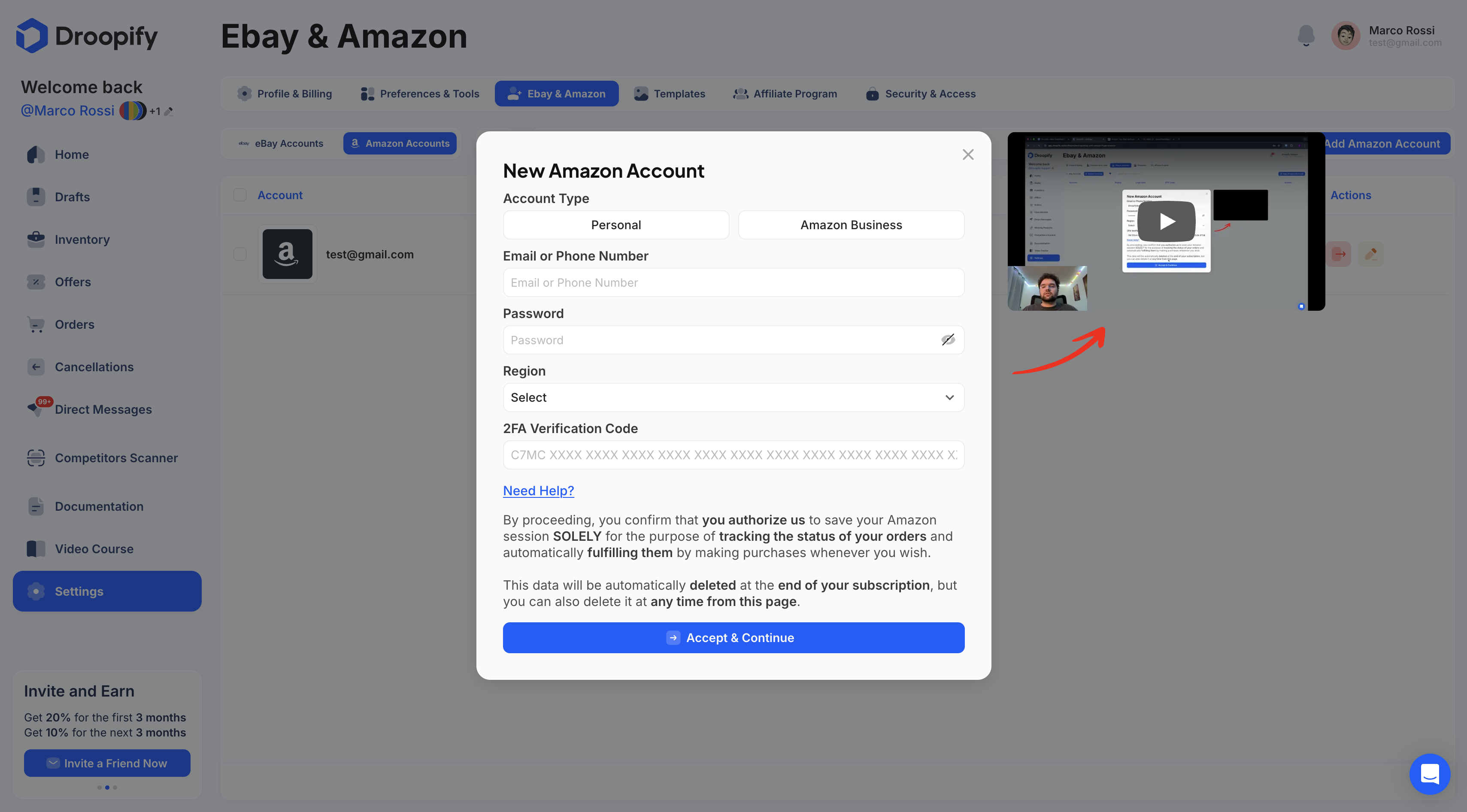
Inside the panel, from top to bottom, the following fields are available:
-
Account Type
Select whether the account you are adding is a regular Amazon account or an Amazon Business account. -
Email or Phone Number
Enter the email address or phone number associated with your Amazon account. -
Password
Enter the password of your Amazon account. -
Region
Select the region corresponding to the account. For example, if you use Amazon Italy, choose IT. -
2FA Verification Code
Enter the two-factor verification code (2FA) of your Amazon account. The following steps explain how to obtain it.
Where to Find the Two-Factor Verification Code
To obtain the two-factor verification code to enter in Droopify:
- Log in to your Amazon account via the official website and go to the Login & Security section.
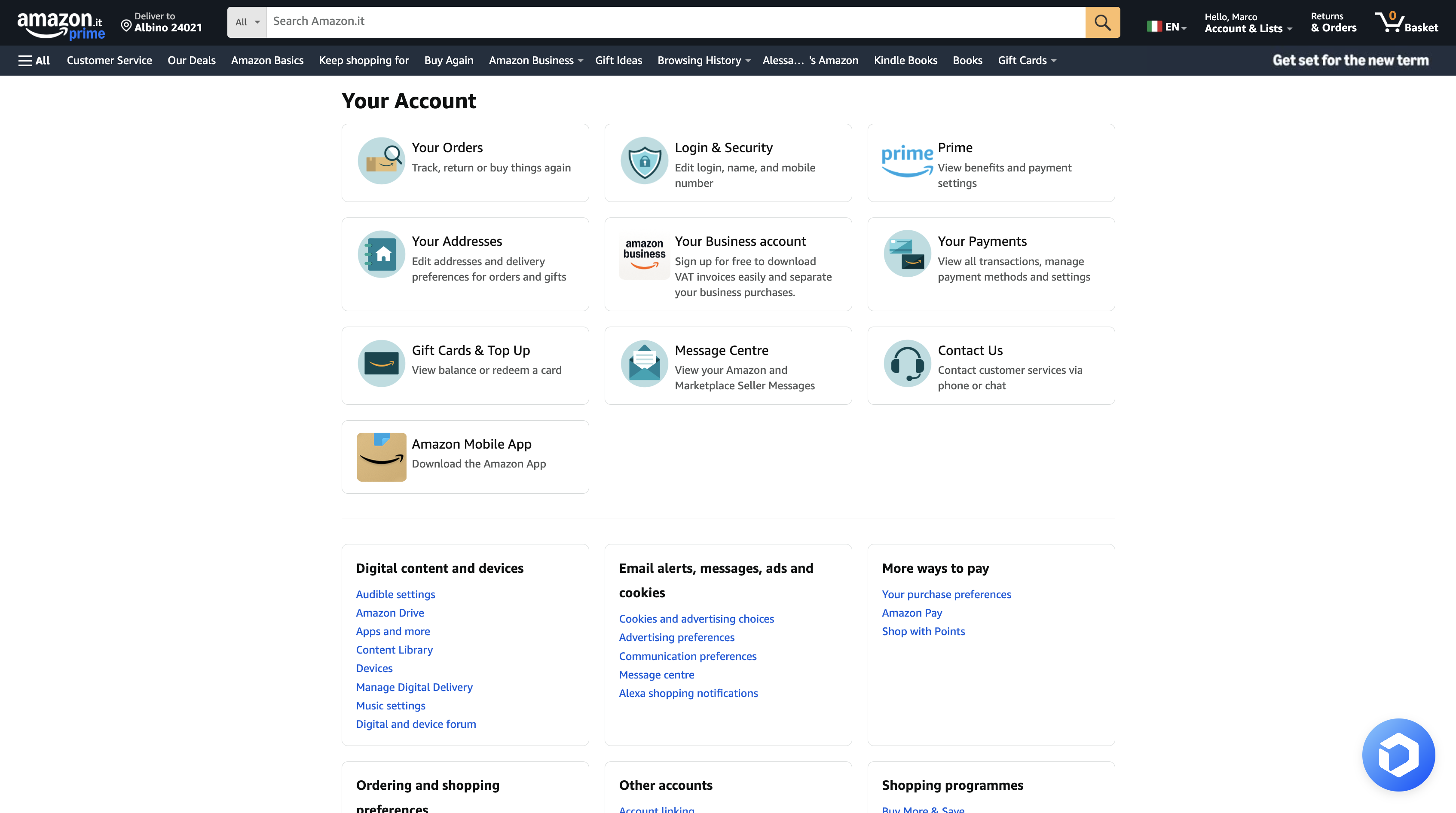
- Click on 2-step Verification.
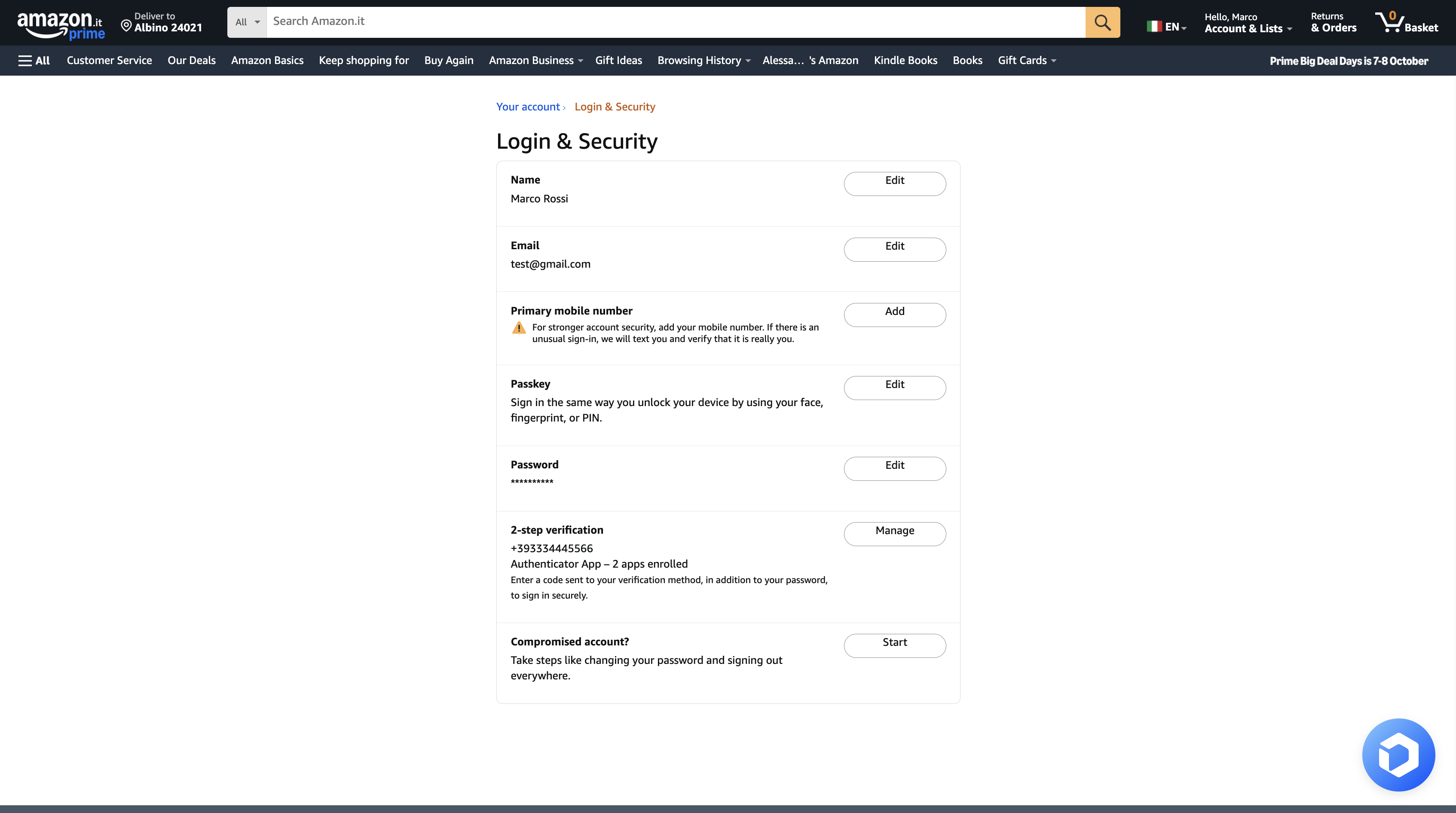
- Select Add a new app.
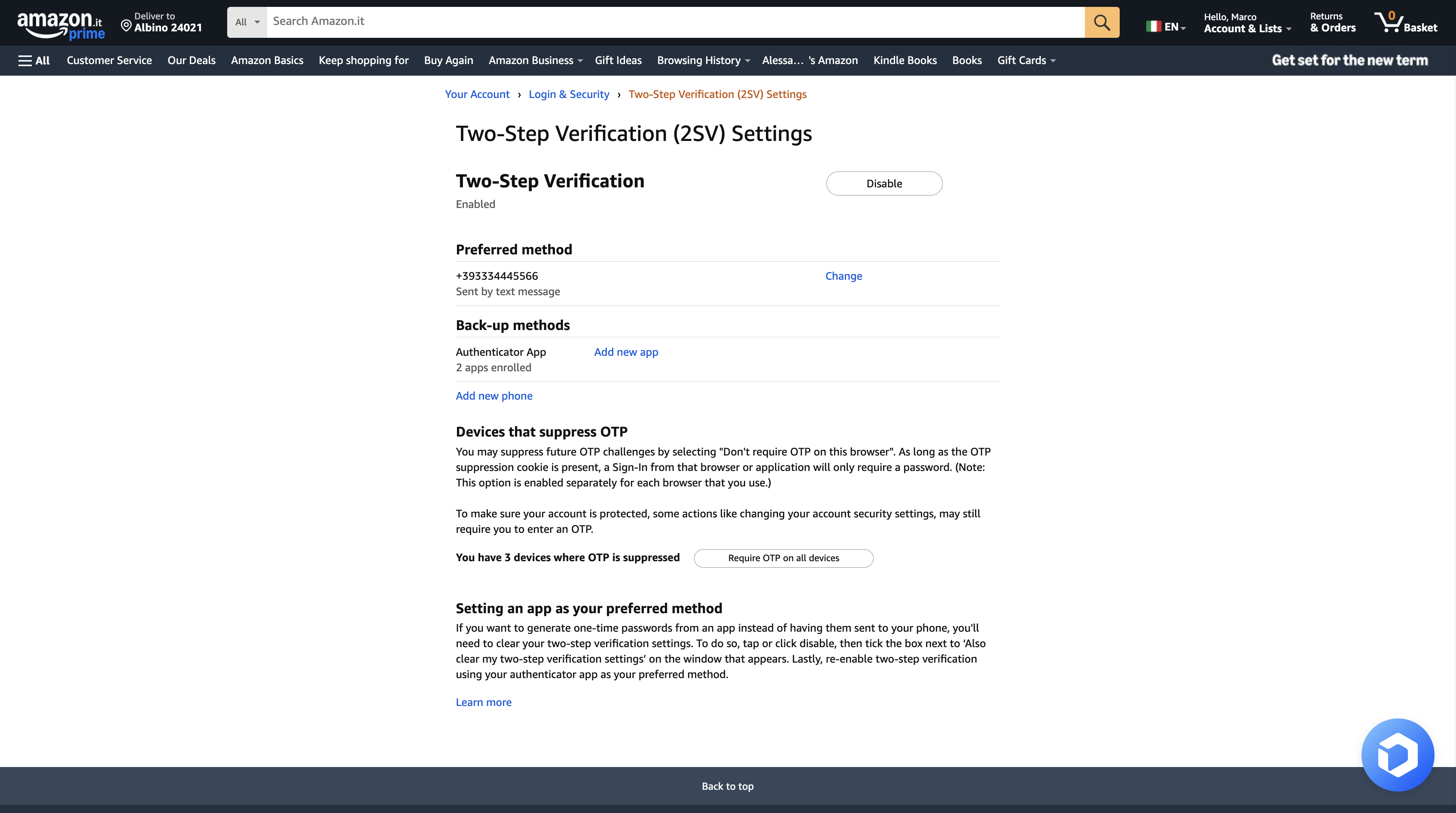
- Copy the displayed 52-character code. This is the 2FA Verification Code required by Droopify.
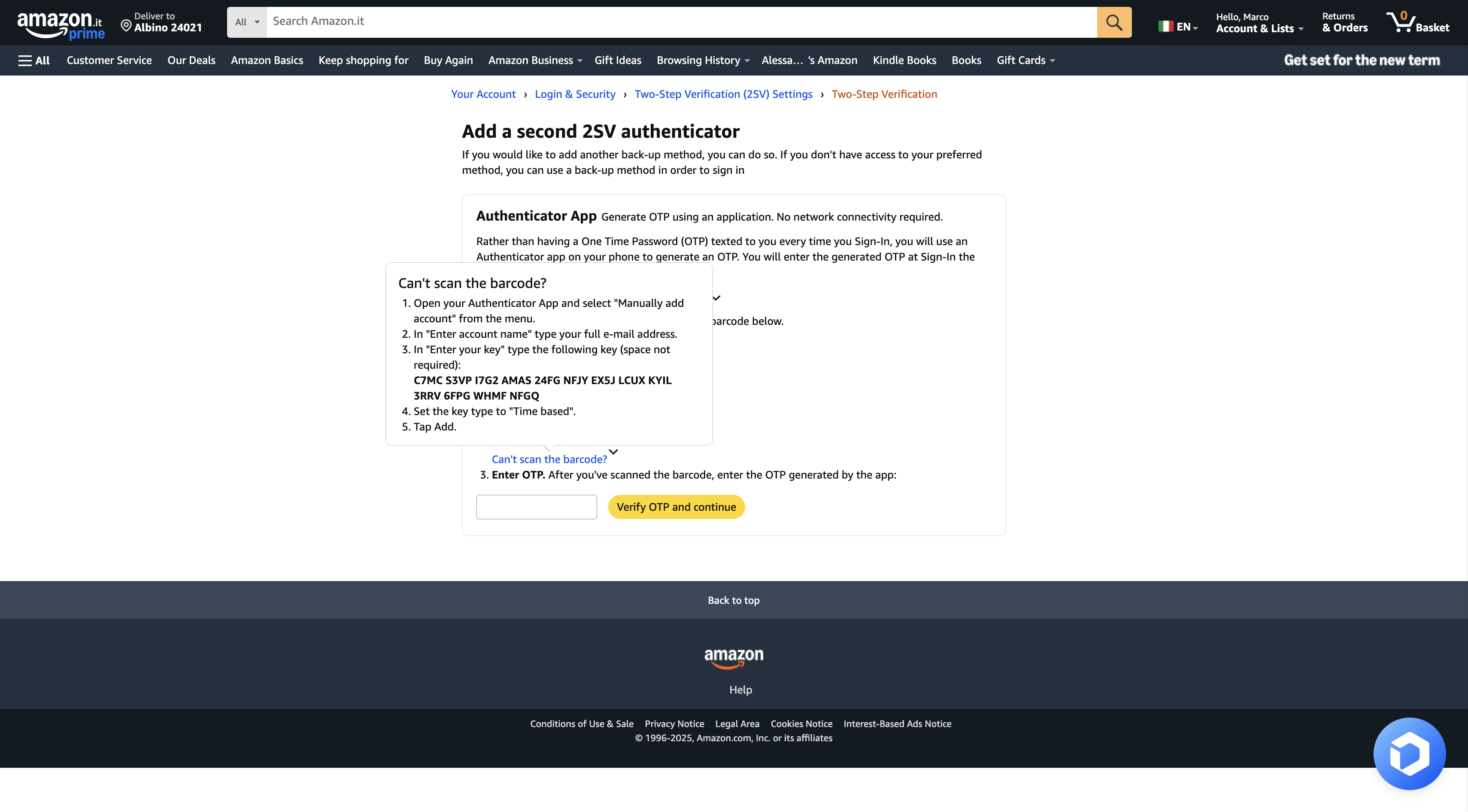
Completing the Procedure
After entering the 2FA Verification Code in the Droopify panel:
- Click Accept and Continue.
- A 6-digit verification code will be generated. Copy and paste it on the Amazon page next to the yellow button “Verify the OTP code and continue”.
- This way, the two-step verification will be validated, and you will just need to confirm and proceed with the login from the Droopify page.
Note:
If you have already enabled two-step verification via email or phone number, use the codes received through those channels if Amazon requests them.
Note:
After linking the Amazon account to Droopify, it is recommended to wait a few minutes before performing operations on the account.
Conclusion
Adding an Amazon account to Droopify is a simple but essential operation to correctly integrate the platform with your sales channels. By carefully following the steps described, including configuring two-factor authentication, the user can ensure secure, stable access ready for using Droopify’s features.