Overview
Droopify simplifies order management by directly linking the order placed on eBay with the supplier’s order. This way, the platform can automate order status updates, send automatic messages to the buyer, and convert tracking codes when necessary.
There are two types of order monitoring: automatic and manual. Both ensure proper information updates and support tracking code conversion.
What It Means to Connect/Link an Order to Monitoring
Connecting an order to monitoring means associating an eBay order with the corresponding supplier order. This allows Droopify to:
- Automatically update the order status.
- Send automatic messages to the buyer.
- Convert tracking codes when necessary.
Types of Connection
| Type | Description |
|---|---|
| Automatic | After linking the supplier order URL to the eBay order, Droopify automatically updates statuses daily until delivery. It includes sending automatic messages and tracking code conversion. |
| Manual | After linking the order, it is up to the user to update the order status daily. Each update is processed by Droopify, which sends messages and converts tracking codes if necessary. |
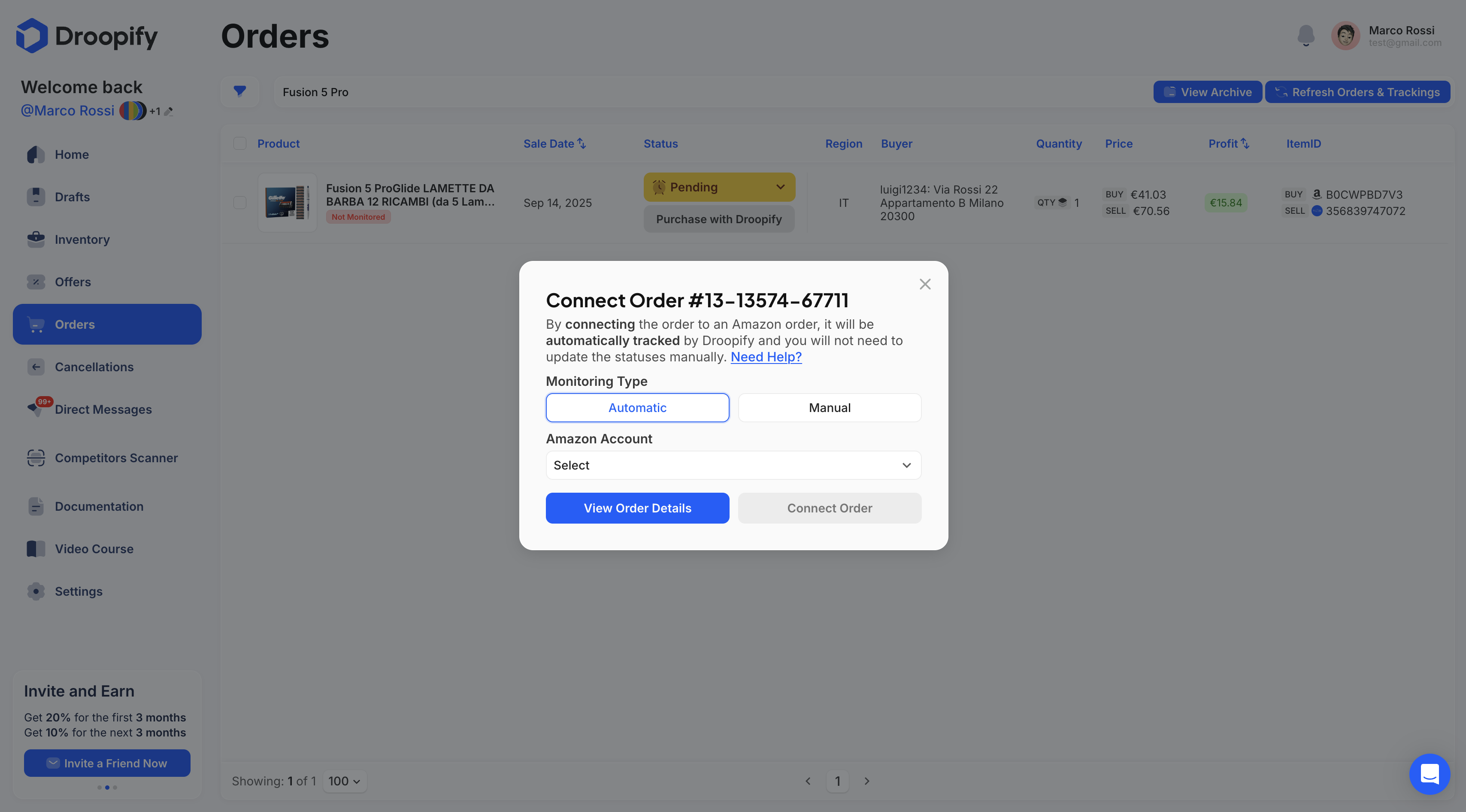
How to Connect/Link an Order to Monitoring
To link an order to monitoring:
- Click anywhere on the order (excluding image and status).
- The “Connect Order” panel will open.
- Select the monitoring type (Automatic or Manual).
- Enter the Amazon order URL.
- If you choose automatic monitoring, select the Amazon account used for the purchase.
To link your Amazon account to Droopify, go to Settings -> eBay & Amazon.
After linking, the status will change from “Not Monitored” (red tag) to “Monitored” (yellow tag).
Note:
Both types of monitoring allow conversion of tracking codes into Aquiline Tracking or Blue Care Express.
With automatic monitoring, Droopify updates the data daily on your behalf.
With manual monitoring, you must update each order at least every 24 hours to keep statuses and tracking accurate.
Where to Find the Amazon Order Link/URL
To retrieve the Amazon order link:
- Go to the Amazon Orders section.
- Click the “Track Package” button.
- The shipment details page will open.
- Copy the URL of that page and enter it in the “Connect Order” panel.
The order will automatically switch from “Not Monitored” (red tag) to “Monitored” (yellow tag).
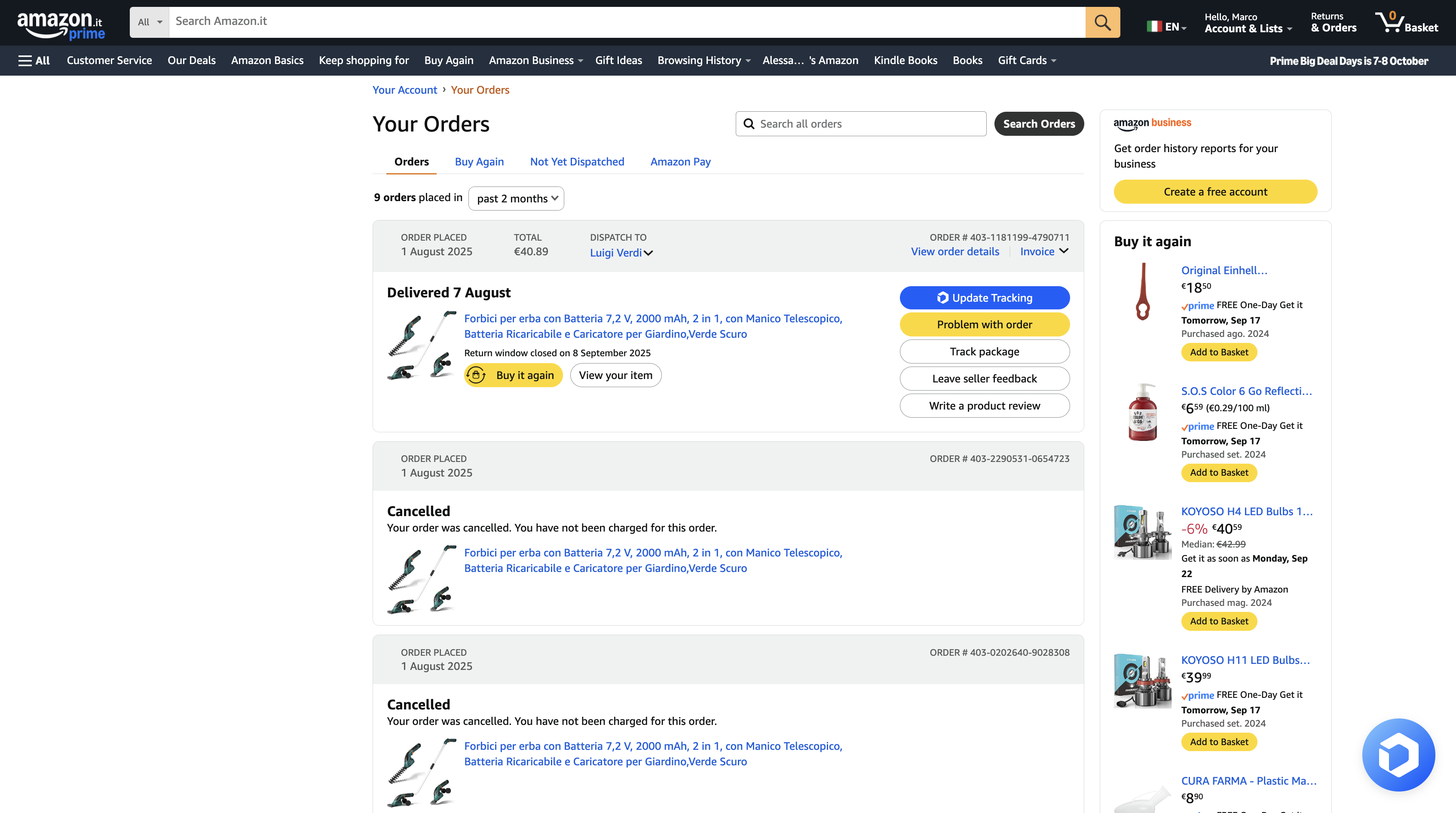
Automatic Monitoring
Automatic monitoring is the most commonly used method because it significantly reduces order management time.
Once the order is linked:
- The status is updated automatically.
- Automatic messages are sent without manual intervention.
- Tracking codes are converted and updated automatically.
Note:
If credits for Aquiline Tracking or Blue Care Express conversion run out, the conversion will not be performed. However, the order will continue to be monitored and marked as “Delivered” once it arrives.
It is recommended not to run out of conversion credits to avoid disputes from buyers.
Manual Monitoring
Manual monitoring allows you to update status and tracking codes more directly, but requires more effort.
Requirements:
- Install the Droopify Chrome extension.
- Follow the instructions in Settings -> Preferences & Tools.
How It Works
- Go to the Amazon Orders page.
- With the extension active, for each order a blue “Update Tracking” button with the Droopify logo will be available.
- By pressing the button, the order will be updated and displayed on screen with confirmation or possible error.
Manual monitoring is considered safer, but requires updating orders daily.
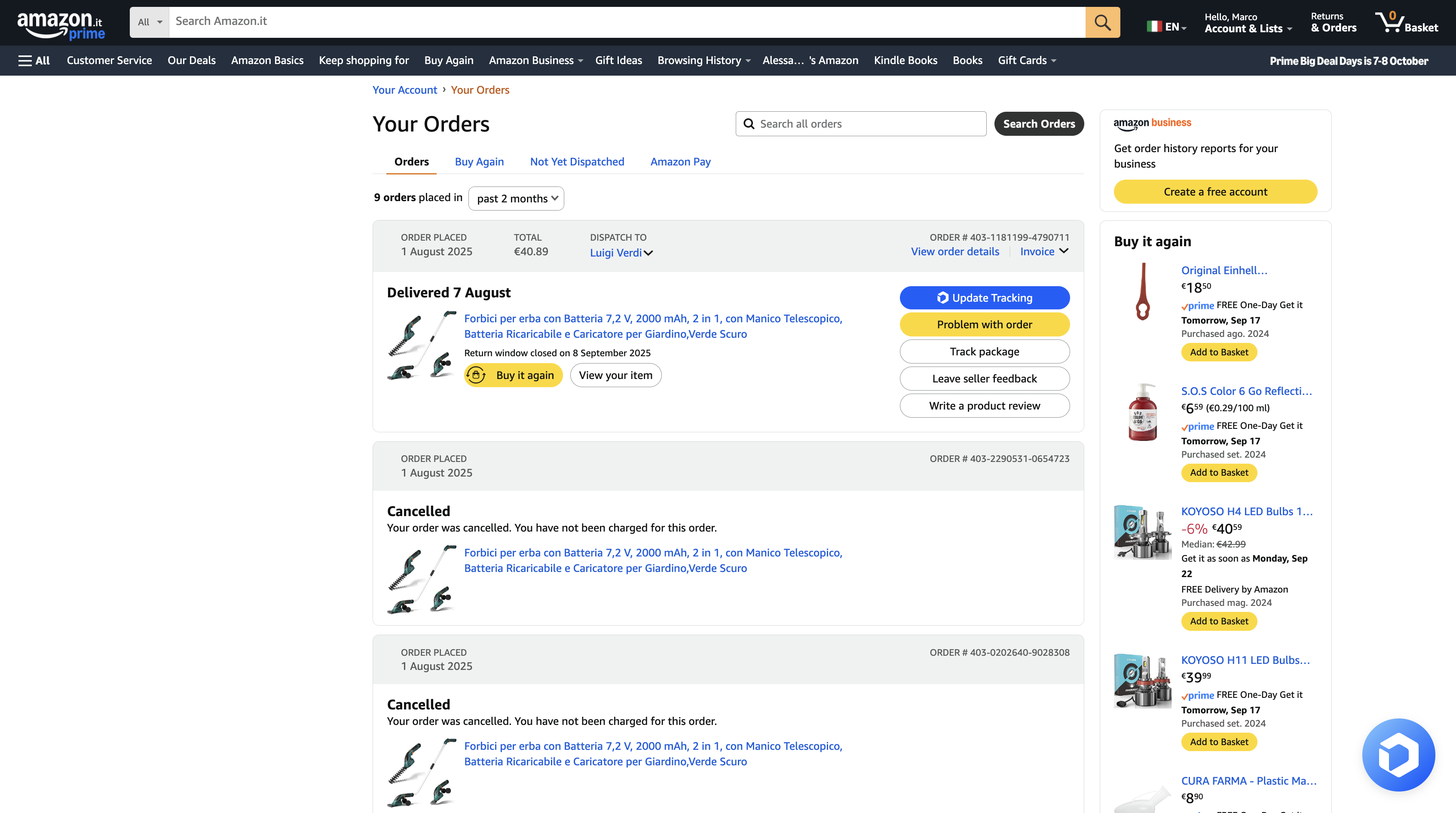
Conclusion
Droopify’s order monitoring system allows you to manage orders efficiently and at scale.
The choice between automatic and manual monitoring depends on the seller’s time and control needs, but both ensure reliable updates of order statuses and tracking codes.