Overview
The order management section provides clear and practical tools to efficiently monitor, update, and analyze completed sales.
The structure is designed to offer a complete overview of orders with filtering functions, manual updates, and quick actions, ensuring full control of the operational flow.
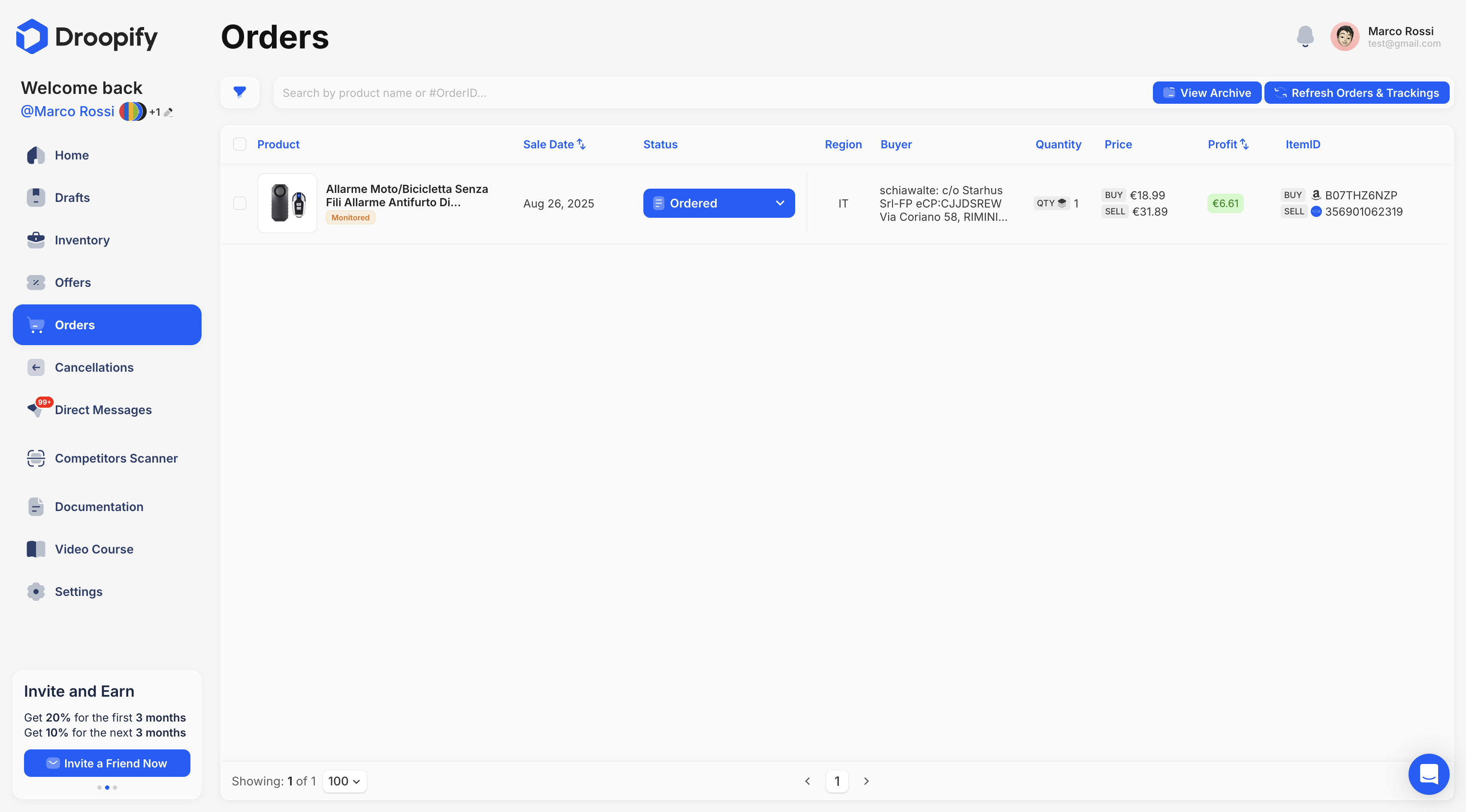
Orders Page Analysis
The "Orders" page is designed to provide a clear and detailed overview, with useful tools to quickly and efficiently update and manage orders.
| Column | Description |
|---|---|
| Product | Image and title of the sold product. |
| Sale Date | Date on which the order was recorded. |
| Status | Current status of the order: Pending, Ordered, Shipped, Delivered, Cancelled. |
| Region | eBay region where the order was finalized. |
| Buyer | Buyer information such as name and address. |
| Quantity | Number of products purchased. |
| Price | BUY = Purchase price from supplier. SELL = Selling price on eBay. |
| Profit | Net profit on the order (including eBay commissions and configured VAT). |
| ItemID | BUY = Supplier’s item ID (link to product). SELL = eBay listing ID (direct link). |
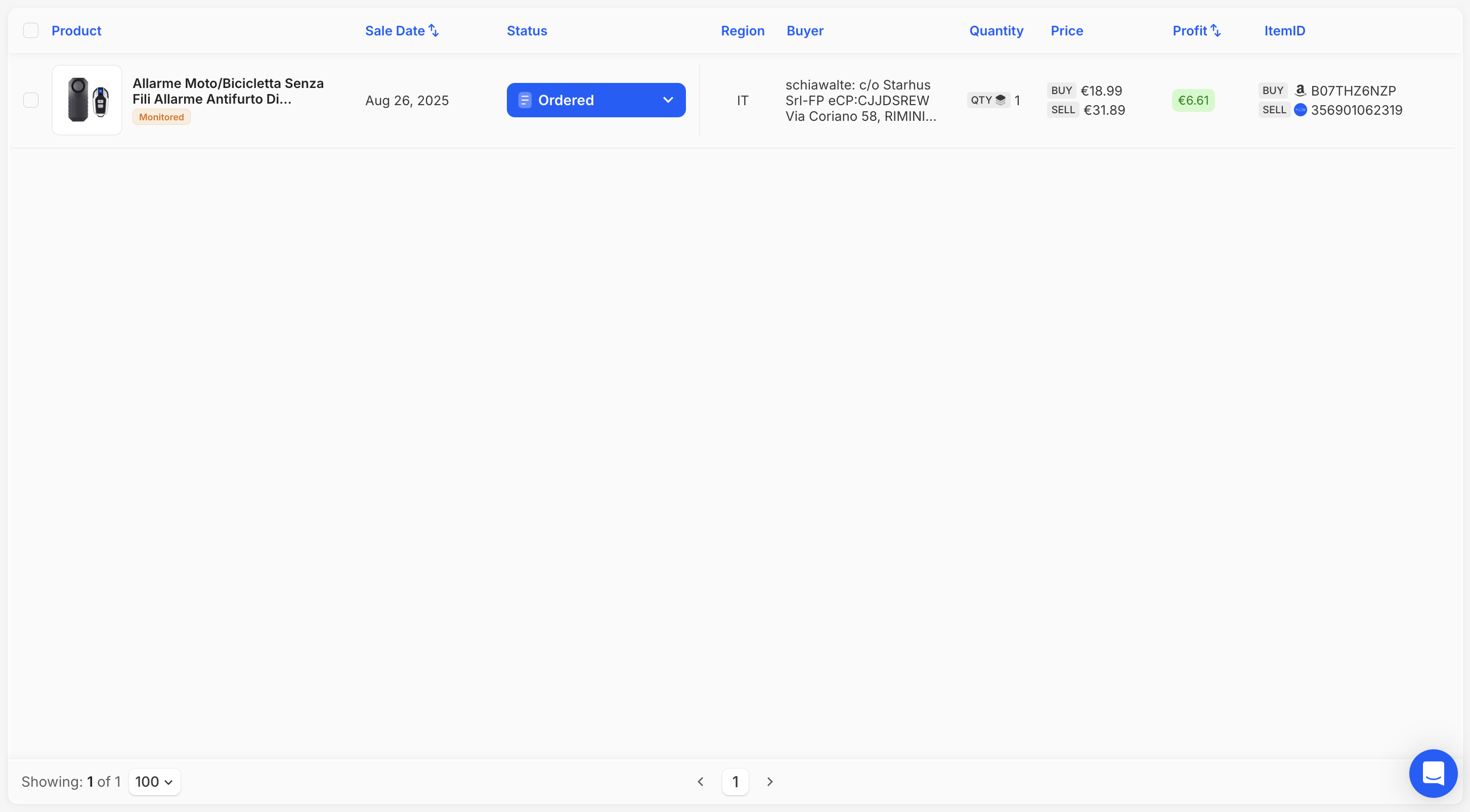
Available Filters
To make order management easier, the table offers several filters.
To view them, click the funnel-shaped icon located to the left of the search bar (top left).
| Filter | Description |
|---|---|
| Profit | Filter orders based on profit greater than, less than, or equal to the set value. |
| Status | Filter orders based on their current status: Pending, Ordered, Shipped, Delivered, Cancelled. |
| Invoice | Filter orders based on whether the purchase invoice is associated. Available only if you are not a private seller and need to deduct VAT. |
To apply filters, press the Apply Now button.
To remove all filters, use the Reset button.
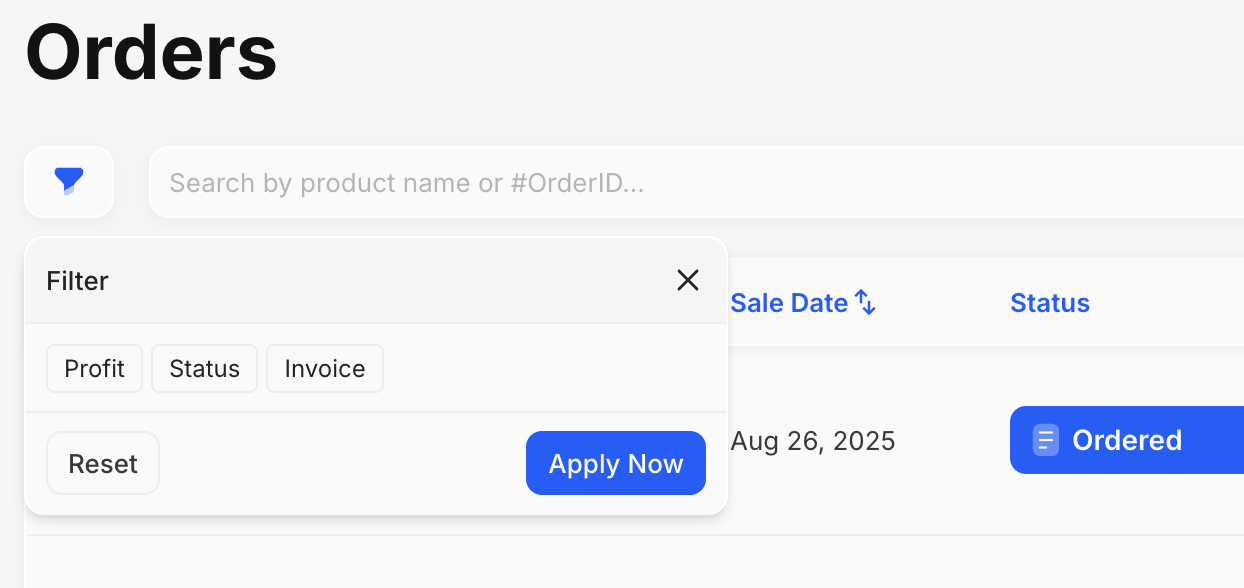
Actions Available on the Orders Page
Within the orders page you can:
- View Order Details and Send messages to the buyer.
- View and Manually Update the different Order Statuses.
- Fulfill an Order via Chrome Extension or Automatic Order.
- Connect an Order to Automatic Monitoring.
- Cancel an Order so that it is also Cancelled directly on eBay.
- Request Feedback from a Customer after the order has been successfully delivered.
Extra Actions Available on the Orders Page
At the top right of the page there are two main buttons:
| Button | Description |
|---|---|
| View Archive | Access the Archive section where archived orders are stored. This section is useful when you no longer want to view certain orders, for example archiving all cancelled orders. |
| Update Orders & Tracking | Allows you to manually update the list of orders if a recent one is missing. It also forces the update of converted tracking codes that have not yet been delivered. |
Note:
Tracking updates also occur automatically every day, so it is not necessary to manually press the Refresh Orders & Tracking button.
Conclusion
Order management has been designed to provide maximum simplicity and control.
Thanks to filters, quick actions, and extra tools, the "Orders" page allows you to always have an updated and accurate overview, optimizing the daily management of sales.