Overview
The "Access and Security" section of Droopify is dedicated to access control and the protection of your account. Here you can manage the available authentication methods, monitor connected devices, and take immediate action to maintain high levels of security. The main goal of this page is to give you full control over how you access the platform and who can use your account, providing simple and intuitive tools for managing credentials and active sessions.
Analysis of the Access and Security Page
The "Access and Security" page is designed to offer users a centralized place to control access to their Droopify account.
Through the available panels, you can:
- Manage access methods to Droopify.
- View devices connected to your account.
- Instantly disconnect devices you no longer wish to keep connected.
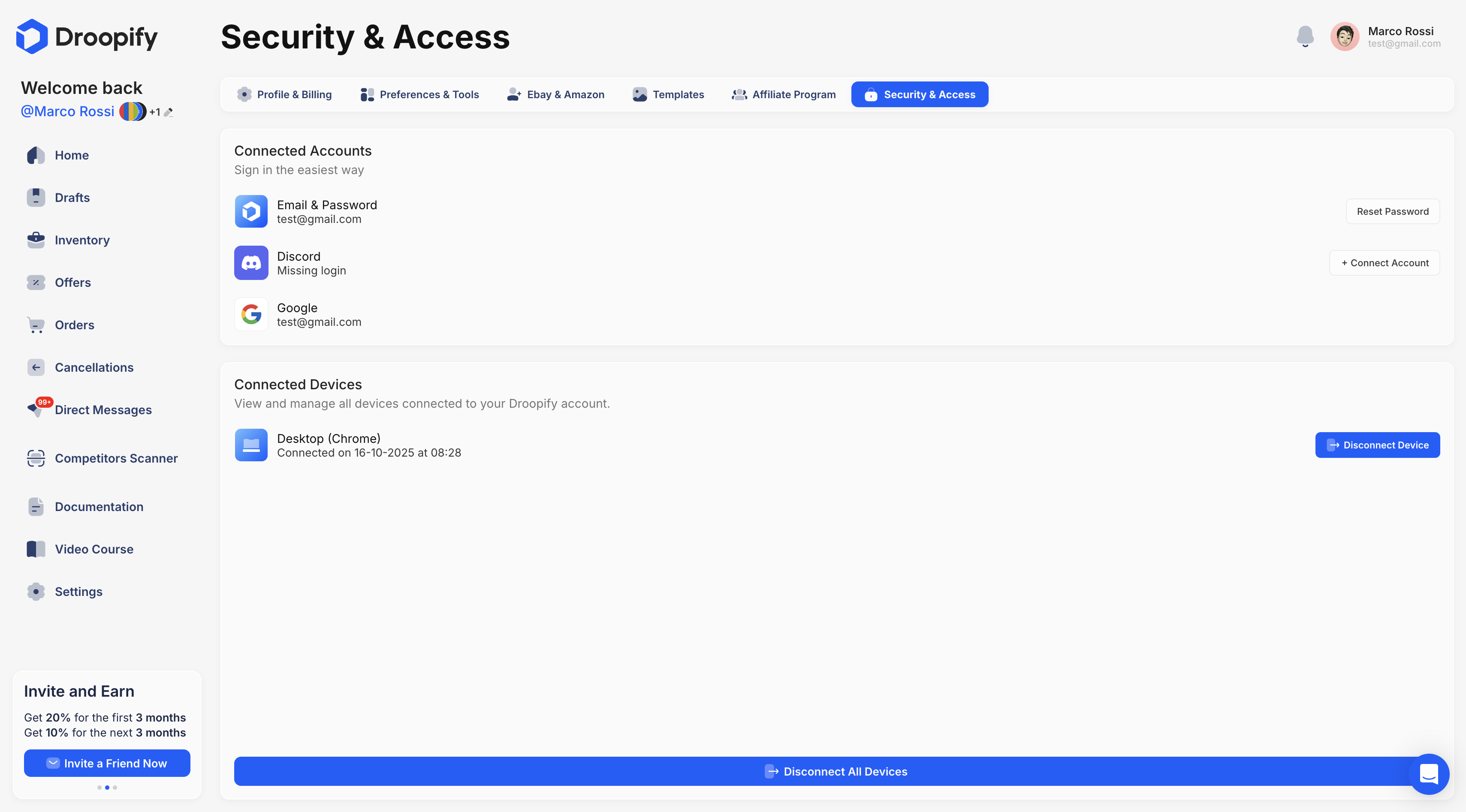
"Linked Account" Panel
The "Linked Account" panel allows you to manage the available authentication methods to access Droopify.
Currently, the available options are:
-
Email & Password
Traditional login with email and password. From here, you can also reset your account password in case of loss or if you need to update it. -
Discord
Login using your Discord account authentication. -
Google
Login using your Google account authentication.
Note:
Pay close attention to whom you grant access to your Droopify account. Share your credentials only with people you fully trust.
Note:
The Droopify support team will never ask you for your account password. If you receive such a request, report it immediately as a potential fraud attempt.
"Connected Devices" Panel
In this section, you can view all devices currently connected to your Droopify account.
From here, you have the ability to disconnect one or more devices in real time.
This feature is particularly useful in situations such as revoking access for a collaborator or managing sessions left open on devices that are no longer in use. In this way, you can ensure your account’s security and reduce the risk of unauthorized access.
Conclusion
The "Access and Security" page is a fundamental tool for ensuring the protection of your Droopify account. With the ability to manage authentication methods and monitor connected devices, you can maintain a high level of control and security. Make sure to regularly update your credentials and monitor active connections for safe and conscious use of the platform.