Overview
This documentation explains how to manage and modify the settings of an Amazon account connected to Droopify. It illustrates the steps to access the settings, how to change them, and the meaning of the main options available in the configuration panel. The goal is to provide a clear and detailed guide to help users make the best use of the features connected to their Amazon account.
Edit the Settings of an Amazon Account Connected to Droopify
From the Settings → eBay & Amazon page, you can access the section dedicated to managing connected Amazon accounts. In this section, the user can view already linked accounts and modify their main parameters.
How to Edit the Settings of an Amazon Account Connected to Droopify
To edit the settings of an Amazon account connected to Droopify, follow these steps:
- Go to the Settings → eBay & Amazon section.
- Locate the Amazon account of interest.
- Click the yellow button with the pencil icon located to the right of the account.
This will open the configuration panel for the selected account.
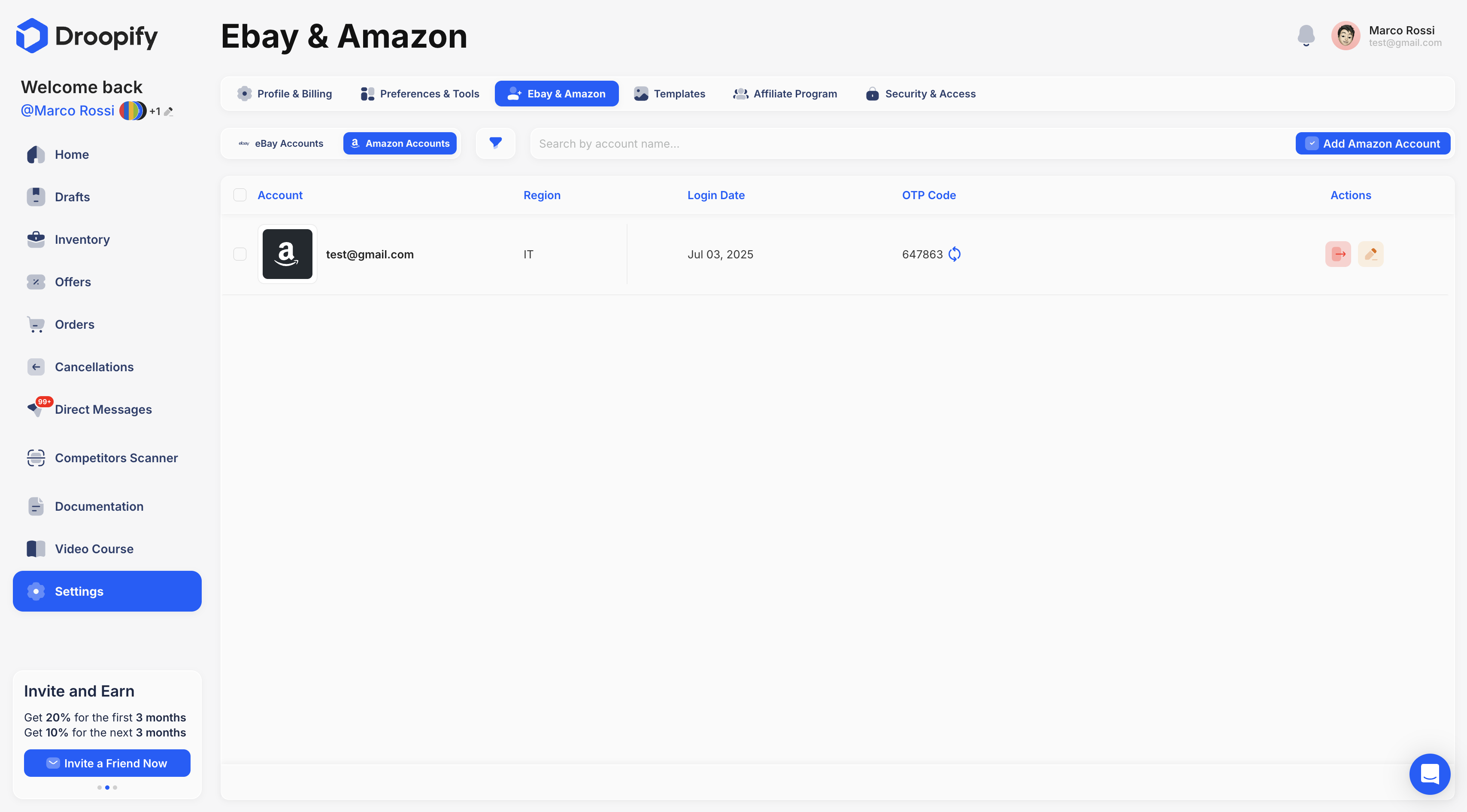
Amazon Account Settings Panel
Once the panel is open, the user will have access to different sections to configure the settings. Currently, the panel includes the following section:
- General
Important Note:
Before closing the panel, always click the blue button at the bottom right “Save Changes” to correctly apply all modifications made.
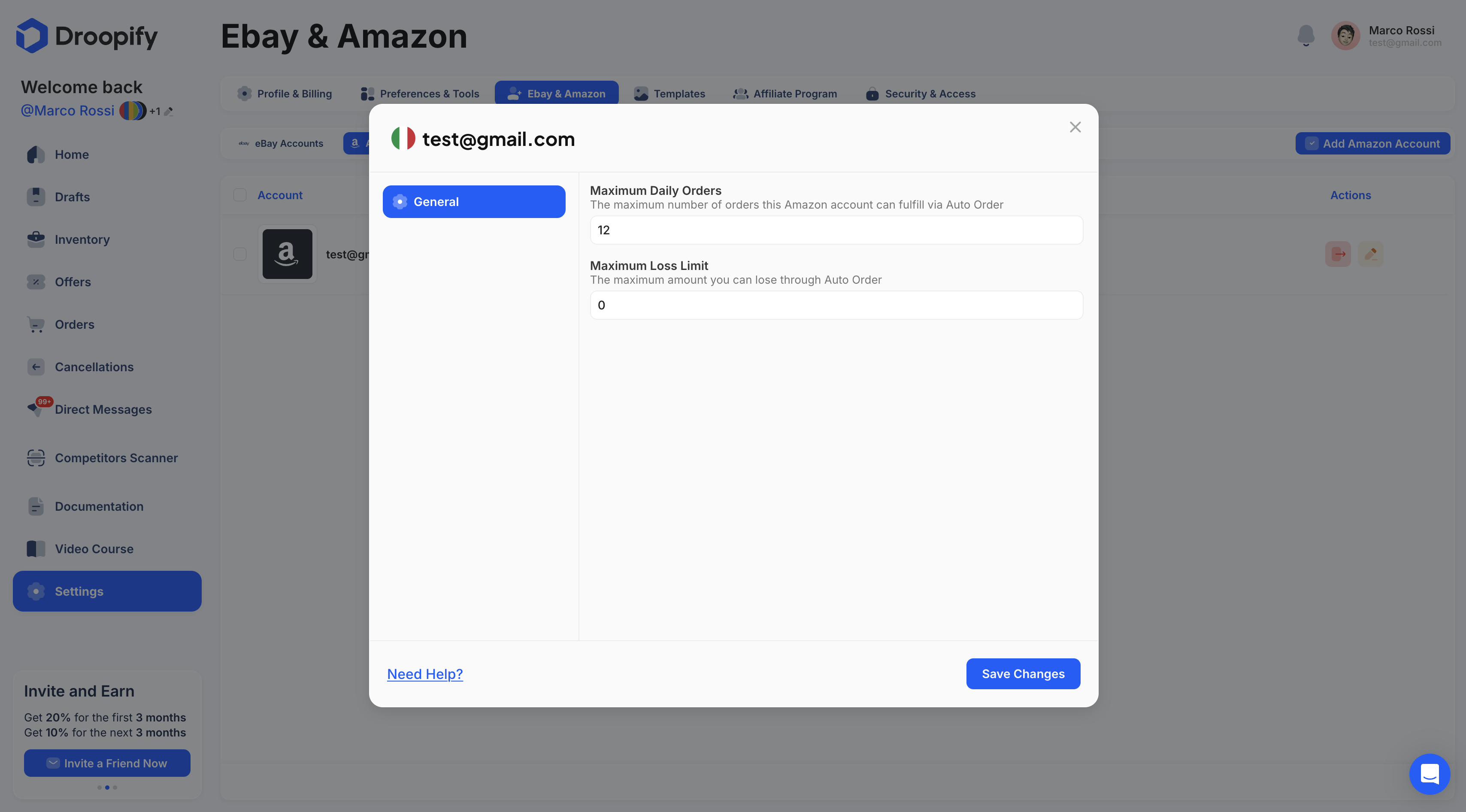
"General" Section
The General section contains the basic settings related to the operation of the Amazon account. These options affect the behavior of Automatic Orders and the operational limits of the account. The main settings are:
-
Maximum Daily Orders
This setting defines the maximum number of orders that the Amazon account can automatically process in a single day using the Automatic Order function.
It is recommended to set a value of 4 or 5 daily orders. Higher values may increase the risk of Amazon temporarily blocking the account due to suspicious or excessive activity. -
Maximum Loss Limit
Defines the maximum loss threshold you are willing to accept if an order is processed automatically.
Example: if an order is not fulfilled immediately and, after a few days, the product price increases, you might no longer make a profit.- If the value is set to 0, the automatic order will stop as soon as the profit becomes negative.
- If the value is greater than 0 (for example 5), the automatic order will only stop if the estimated loss exceeds 5. This way, the account will continue processing orders even in the presence of small negative margins.
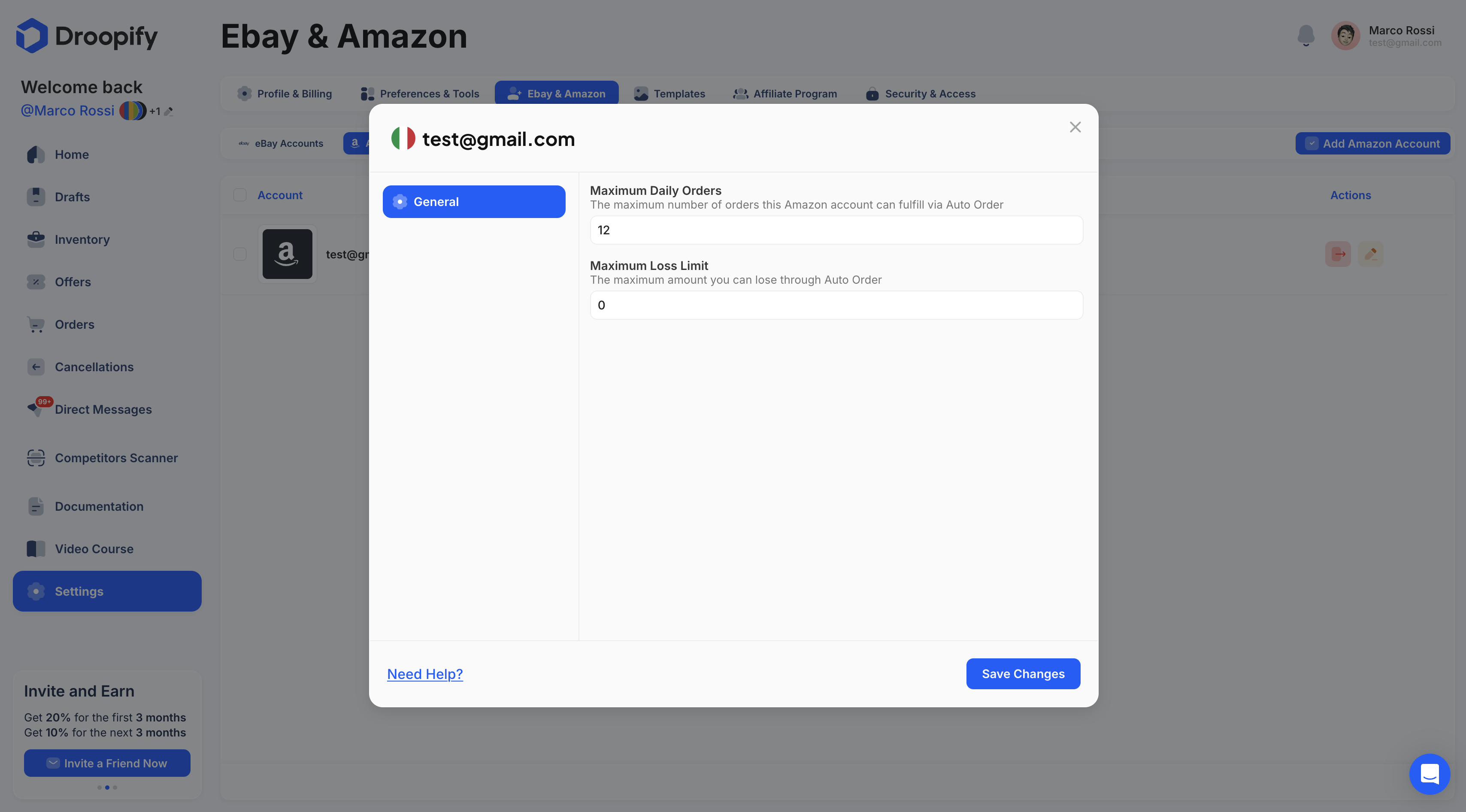
Conclusion
Amazon account settings on Droopify allow you to maintain full control over order automation and risk management. It is important to correctly configure parameters such as the maximum number of daily orders and the maximum loss limit to optimize performance and ensure account safety. By following the instructions provided in this documentation, every user will be able to manage their operational preferences independently.