Overview
The Drafts page of Droopify is a fundamental tool to manage and optimize listings before publishing them on eBay.
Through this section, you can create, edit, and check your product details, verify prices and profits, compare competitors, and publish listings with a single click.
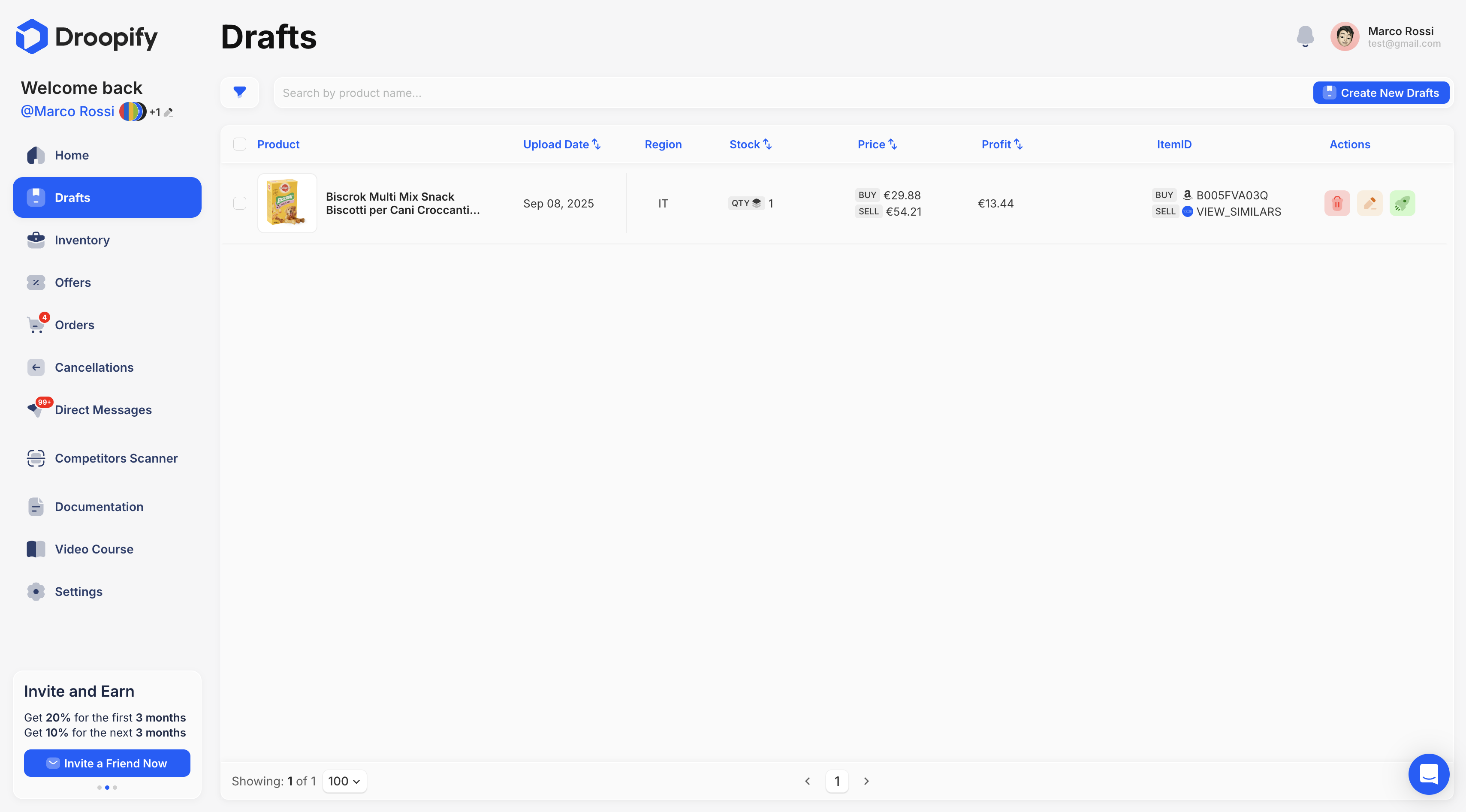
What is a Draft
A Draft is a listing prepared on Droopify but not yet published on eBay.
Thanks to drafts you can:
- Create and edit listings before they are published.
- Check prices, availability, and profit margins.
- Compare your prices with competitors.
- Schedule the publication of the listing on a specific day.
Drafts Page Analysis
The table on the Drafts page includes several useful columns to manage every detail of your listings:
| Column | Description | Available Actions |
|---|---|---|
| Product | Image and title of the listing. | - |
| Upload Date | Creation date of the draft. | Sort by ascending or descending date. |
| Region | eBay marketplace where the listing will be published. | - |
| Stock | Available quantity of the product. After each sale, the quantity will automatically reset to the set value. For example, if availability is 1, after each sale it will return to 1 on eBay. | Sort by ascending or descending quantity. |
| Price | Purchase and selling prices of the product. BUY = supplier price. SELL = eBay selling price. | Sort by ascending or descending price. |
| Profit | Net earnings after expenses and eBay fees. Formula: Selling Price - Purchase Price - eBay Fees - VAT (if applicable). | Sort by ascending or descending profit. |
| ItemID | BUY = supplier product ID. See_Similar = allows you to compare your listings with competitors. | Clickable: opens the product page on the supplier’s site. |
| Actions | Quick actions available: - Red (Trash Icon): Delete draft. - Yellow (Pencil Icon): Edit draft. - Green (Rocket Icon): Publish draft on eBay. |
Available Filters
To make draft management easier, the table offers several filters.
To view them, press the funnel-shaped icon located to the left of the search bar (top left).
| Filter | Description |
|---|---|
| Upload Date | Filter drafts by creation date range. |
| Profit | Filter drafts based on profit greater than, less than, or equal to the set value. |
| Price | Filter drafts based on price greater than, less than, or equal to the set value. |
| Product Stock | Filter drafts based on availability greater than, less than, or equal to the set value. |
| Region | Filter drafts by product region, e.g., Italy, France, Germany. |
To apply filters, press the Apply Now button.
To remove all filters, use the Reset button.
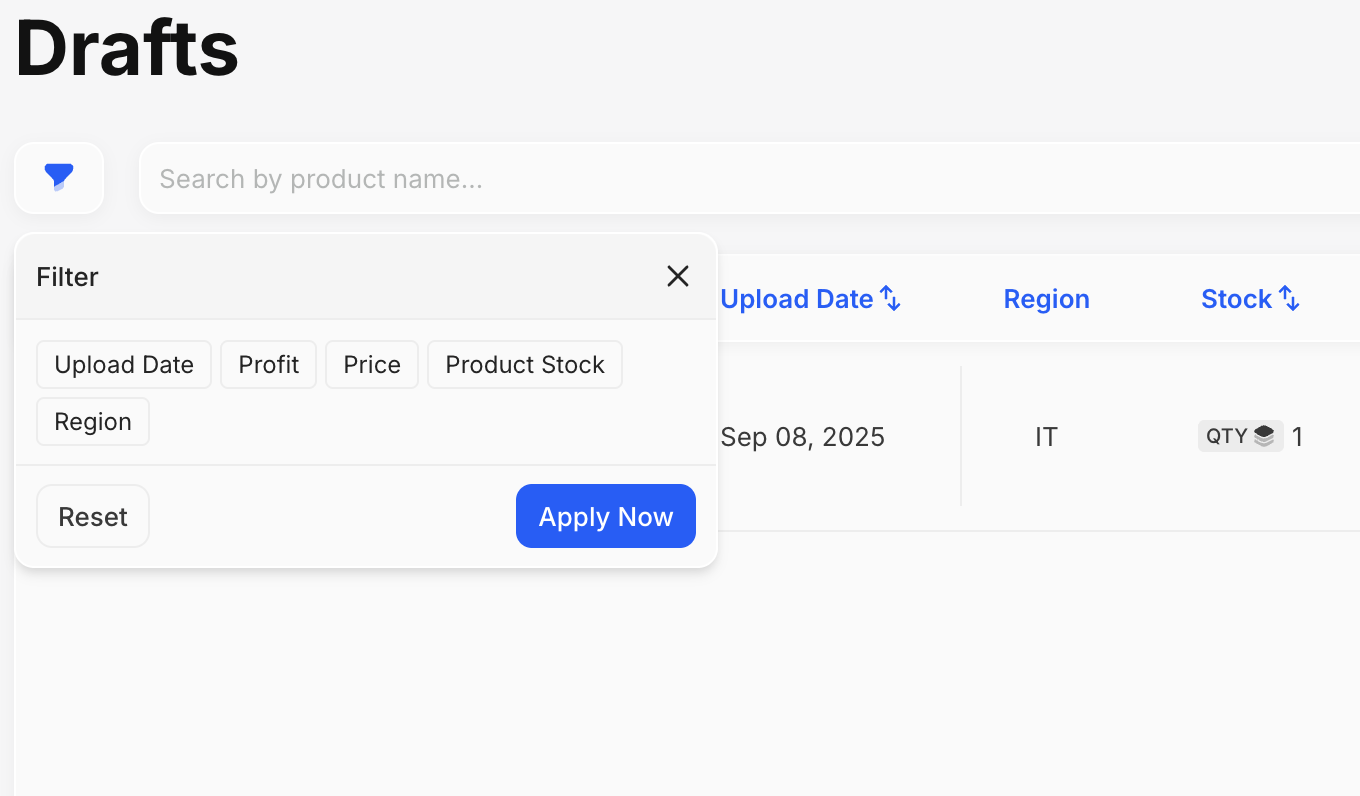
Available Actions on the Drafts Page
Within the Drafts page you can:
- Create new drafts.
- Edit single drafts.
- Edit groups of drafts.
- Delete unnecessary drafts.
- Upload drafts to eBay with one click.
- Perform bulk actions.
Conclusion
The Drafts page is a tool designed to optimize your listings before publishing them on eBay.
It allows you to:
- Easily edit titles, prices, and quantities.
- Check competitors with the VIEW_SIMILARS feature.
- Quickly sort and manage drafts to improve efficiency and results.
Use this section to strategically manage your listings and optimize your profits.