Overview
This section illustrates the features related to offers on Droopify. Offers represent a powerful tool to incentivize customers who have shown interest in your products, allowing you to increase the chances of making a sale and maximize profits. The documentation explains in detail what an offer is, how the offer management page works, and how to send them both individually and in bulk.
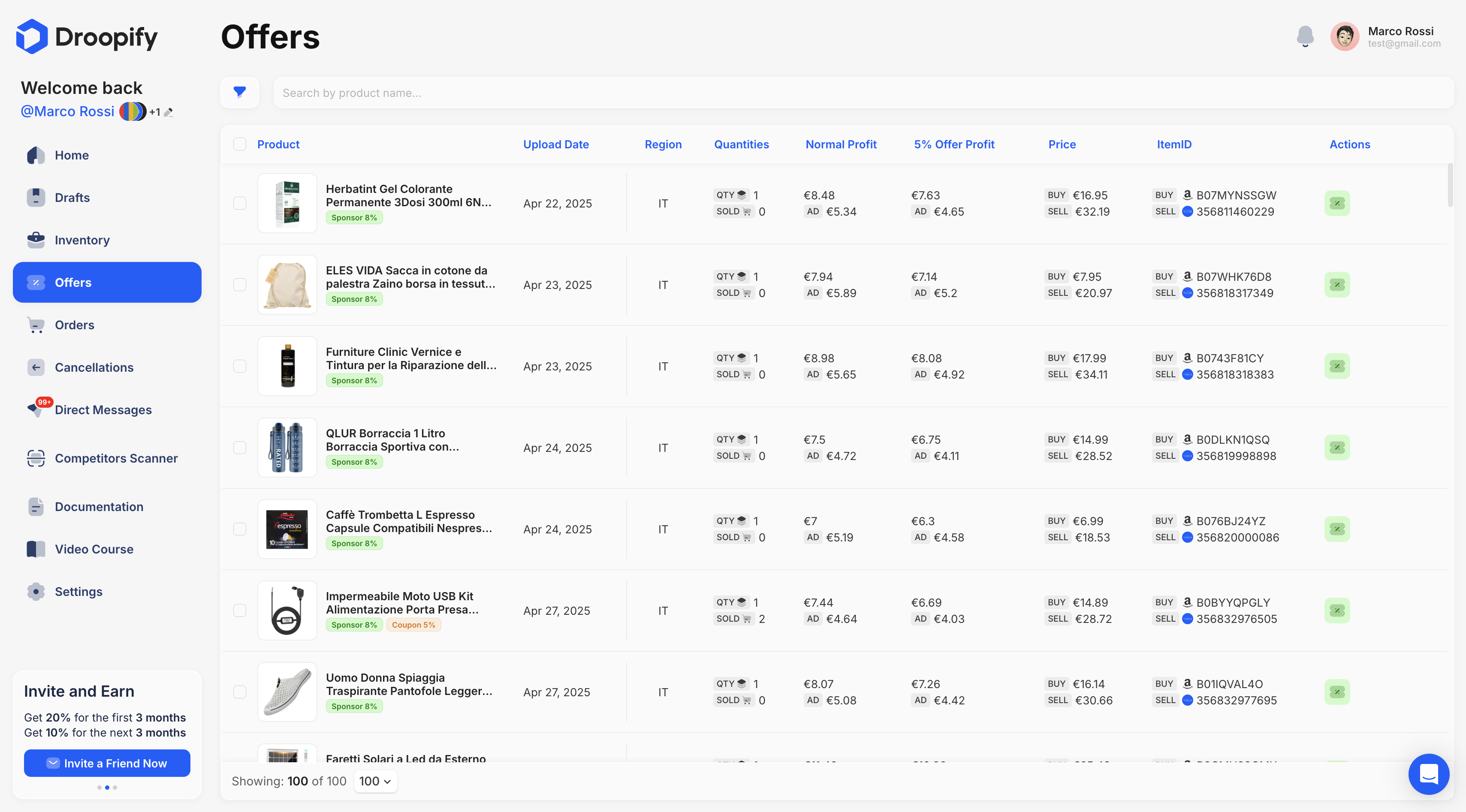
What is an Offer
An offer is a discount that you can send to a customer when they save one of your listings as a favorite.
After the customer has saved the product, you can send them a purchase proposal or a personalized discount.
- The minimum discount you can offer is 5%.
- This value represents the threshold recommended by Droopify and is the default set by the system.
Offers Page Overview
The offers page is structured into multiple columns, designed to provide you with a clear and complete overview of the main information about your products. This way you can quickly analyze opportunities and estimate potential profit before sending a proposal.
| Column | Description |
|---|---|
| Product | The item the user has saved as a favorite. |
| Upload Date | The date the product was uploaded to eBay. |
| Region | The eBay region where the product was listed. |
| Quantities | Available quantity and quantity sold of the product. |
| Normal Profit | Potential profit without any discount. |
| 5% Offer Profit | Potential profit applying a 5% discount. |
| Price | Purchase price and selling price. |
| ItemID | - Buy: Supplier ID. - Sell: eBay listing ID. |
| Actions | Button that allows you to send an offer. |
How to Send an Offer / Purchase Proposal
To send an offer from the dedicated page, simply press the green button with the discount icon, located to the right of the listing.
After pressing the button, a confirmation panel will appear containing:
- Offer Profit: the estimated profit if the customer accepts the proposal.
- Sponsor Offer Profit: the estimated profit if the customer accepts the proposal and viewed the listing through an eBay sponsored campaign.
- Offer Message: a mandatory text to be sent to the customer along with the offer. You can edit it manually or use the default one provided by Droopify.
Note:
After accepting an offer, the customer is not required to pay immediately. Payment can be made within 24 hours.
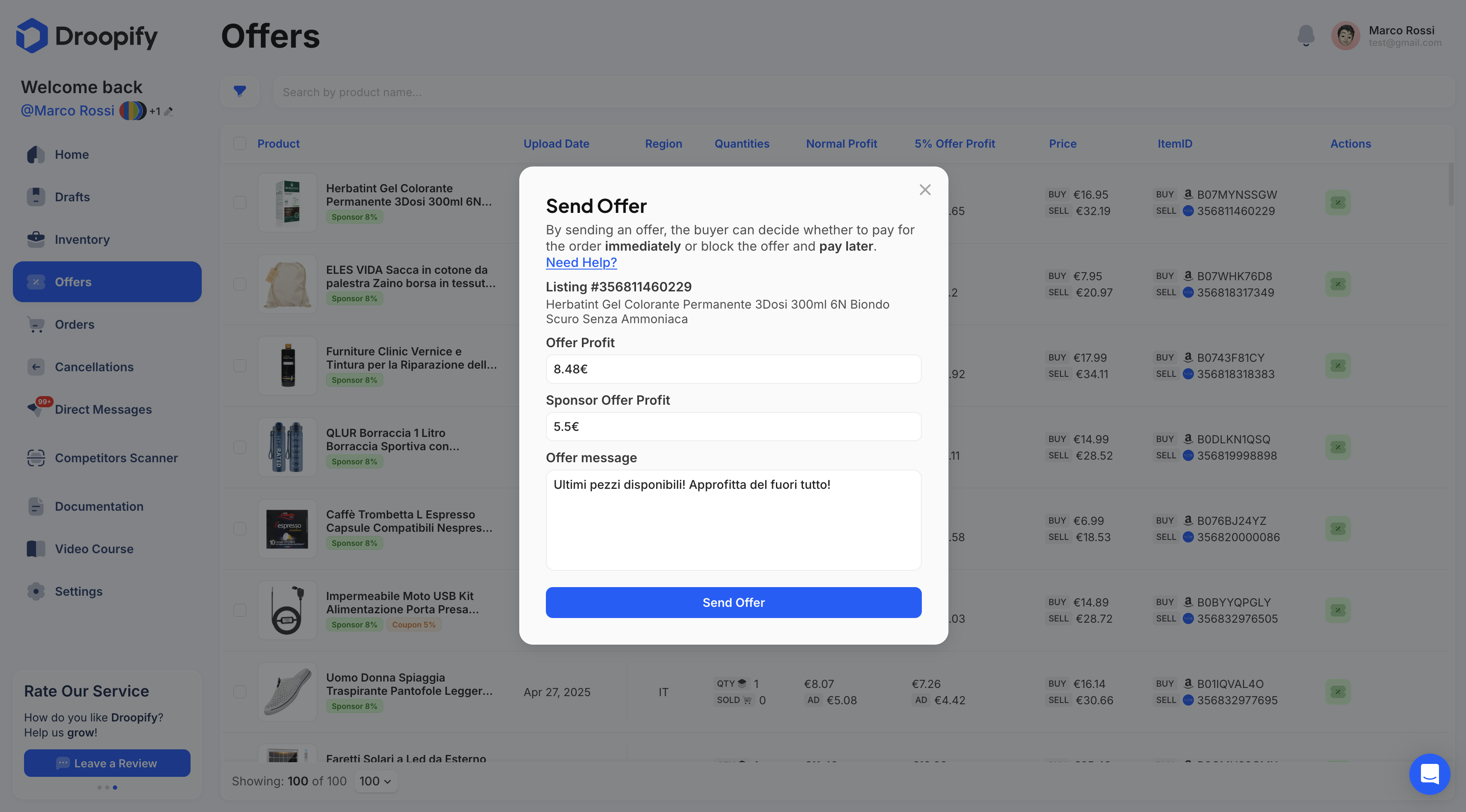
How to Send Bulk Offers / Purchase Proposals
To manage multiple offers quickly, the bulk sending feature is available.
The process is simple:
- Select the listings for which you want to send an offer.
- After selection, a floating bar will appear at the bottom of the page.
- Press the Send Offers button to confirm sending to all selected listings.
This feature is ideal for reducing management time when you have a high volume of products being monitored by customers.
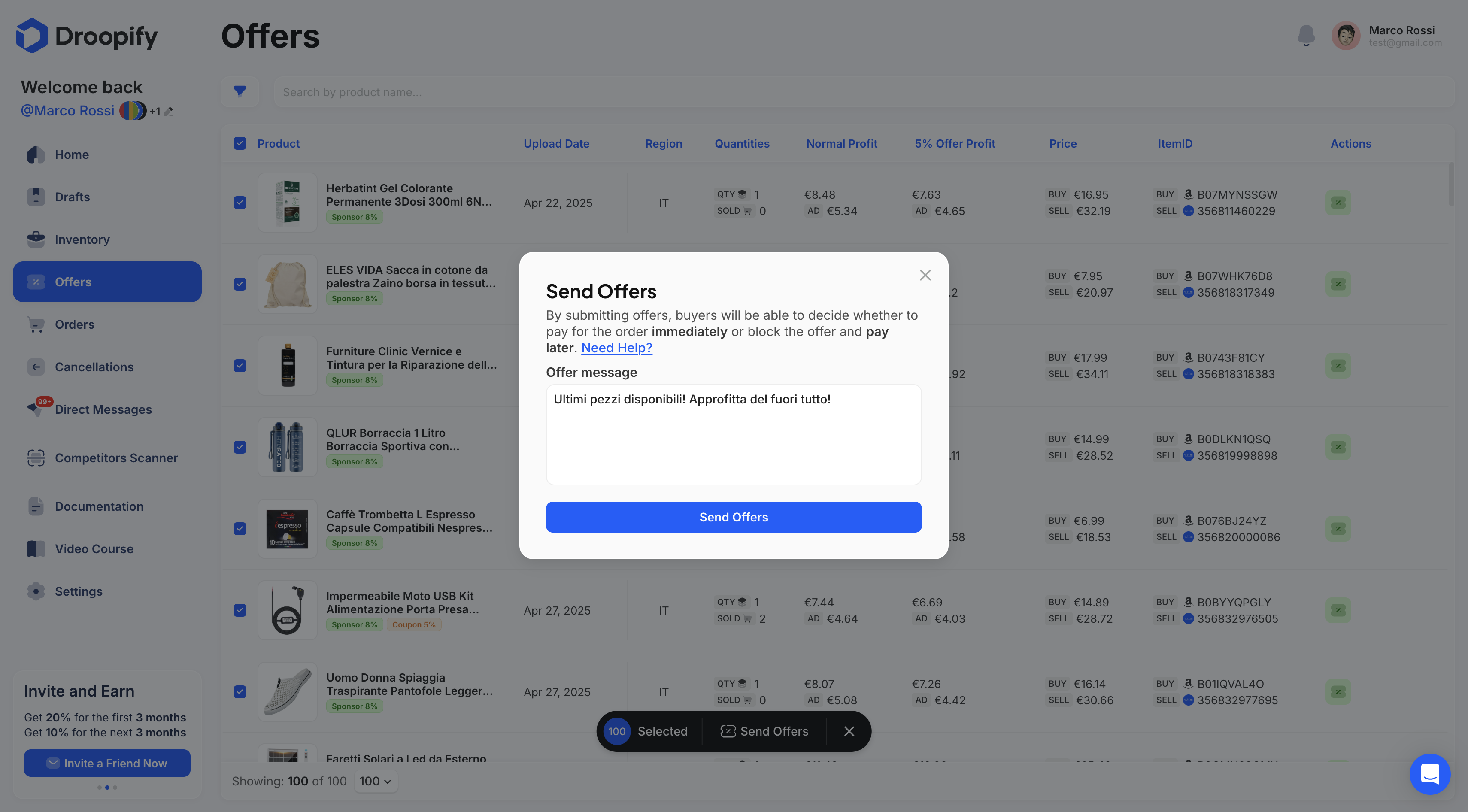
Conclusion
Offers represent a strategic way to stimulate purchases and increase the likelihood of conversion. Droopify allows you to manage them easily, flexibly, and at scale, both individually and in bulk, ensuring full control over your profit margins.