Overview
This section describes how to fulfill an order received through eBay using Droopify. The platform provides two distinct methods to manage order fulfillment in a simple, secure, and fast way.
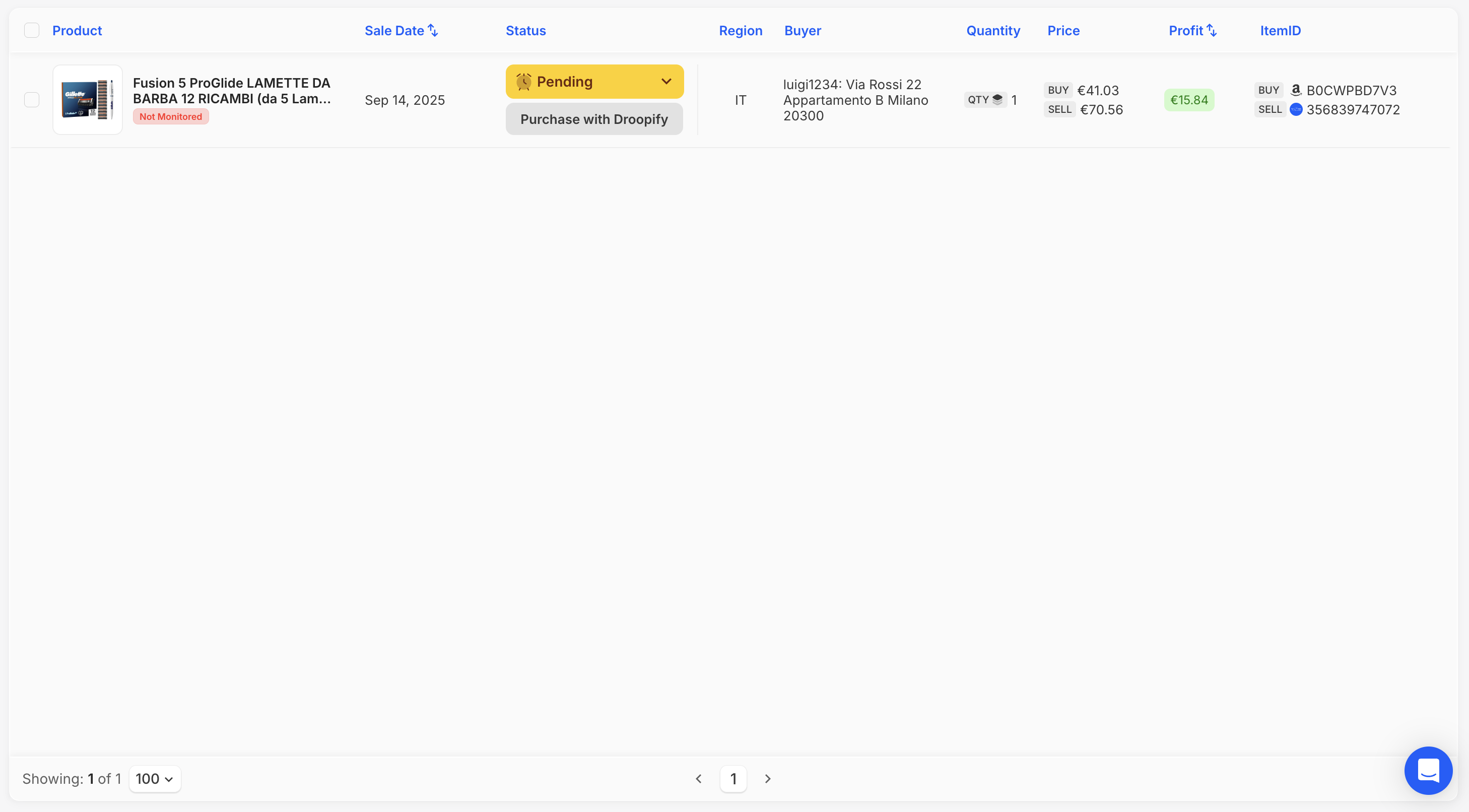
How to Fulfill an Order with Droopify
When an eBay order is received, it will be visible on the Orders page of Droopify.
The order will have the status "Pending", highlighted in bright yellow.
Under the "Pending" status, you will find a grey button labeled "Purchase with Droopify". Clicking this button will open two panels that allow you to choose between two fulfillment methods:
- Automatic Order: using the blue button "Send to Auto Order", Droopify will fulfill the order automatically using a linked Amazon account.
- Chrome Extension: using the blue button "Send to Chrome Extension", you will be redirected to the supplier’s page. The Droopify Chrome extension will complete the order on behalf of the user.
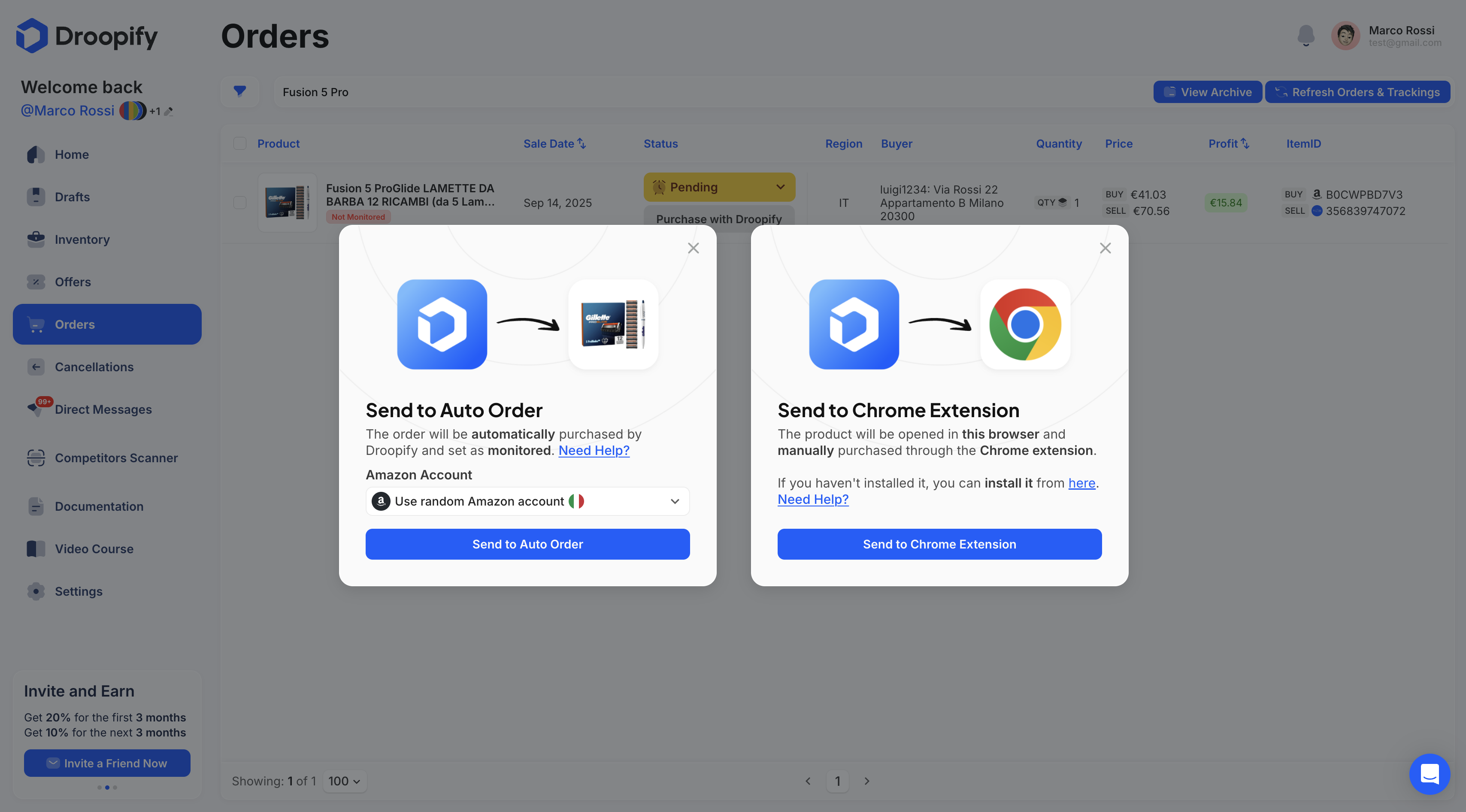
Automatic Order
The Automatic Order option allows you to fulfill orders directly from Droopify using a linked Amazon account.
For correct operation, you must have linked at least one Amazon account to your Droopify profile.
The linking can be done in the section: Settings -> eBay & Amazon.
In case of errors during fulfillment, an error message will appear directly under the affected order.
This feature has no additional costs.
Order via Chrome Extension
The Order via Chrome Extension is designed to ensure safe and intuitive order fulfillment.
To use it, you must install the Droopify Chrome extension. The installation can be done in the section: Settings -> Preferences & Tools.
Clicking the blue "Send to Chrome Extension" button will redirect you to the supplier’s product page. At this point, the extension will automatically perform the following actions:
- Empty the cart of unrelated products.
- Add the correct product to the cart with the quantity ordered by the buyer.
- Apply any available discount codes or coupons.
- Proceed to checkout.
- Enter the buyer’s address as the shipping address.
After these steps, the user only needs to confirm the payment to complete fulfillment.
It is important to note that fulfillment via Chrome Extension does not automatically link the order to automatic monitoring.
To link the order to monitoring, you need to follow the dedicated guide: Connect an Order to Automatic Monitoring.
Note:
The operation of both the Automatic Order and the Order via Chrome Extension strictly depends on the structure of the supplier’s website. In case of changes to that site, some features may temporarily stop working.
Any anomalies should be reported to customer support, which will forward the request to the development team.
Conclusion
Droopify provides two simple and powerful tools for order fulfillment: the Automatic Order and the Chrome Extension. Both solutions ensure a quick and efficient process, adapting to the user’s different operational needs.