Overview
Order management on Droopify is based on a clear and structured system that allows you to monitor every stage, from the initial status to delivery or possible cancellation.
This section provides a complete overview of order statuses, associated tags, and extra conditions that may occur during monitoring.
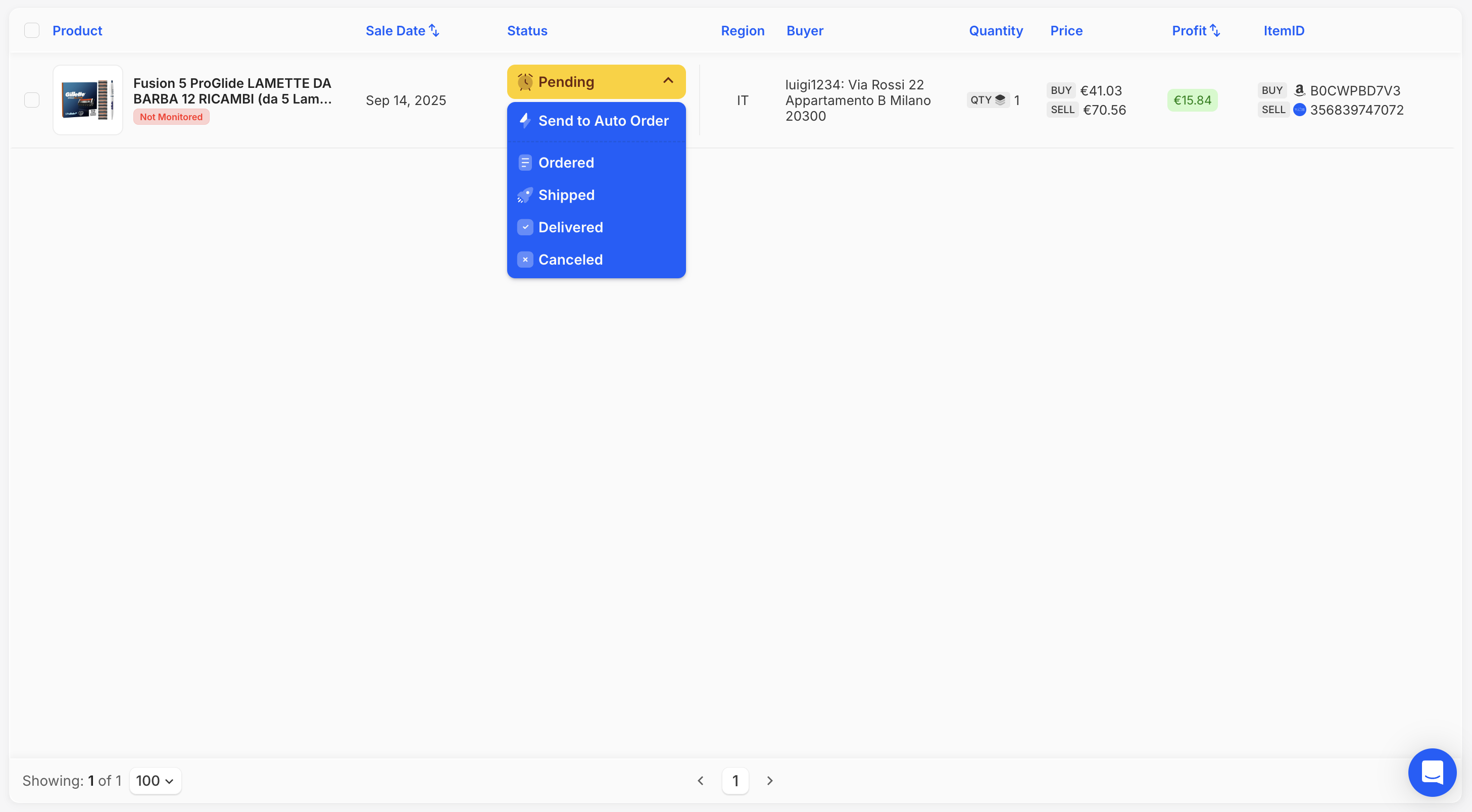
What Are Order Statuses and What Do They Represent
The main statuses of an order in Droopify are the following:
- Pending: First status assigned to the order as soon as it is received, marked with a bright yellow color. It allows you to quickly identify orders not yet fulfilled. If automatic messages are enabled (enabled by default), the customer receives a confirmation of receipt.
- Ordered: Indicates that the product has been purchased from the supplier. With automatic messages enabled, the customer receives a notification that the product is ready for shipment.
- Shipped: Confirms that the product has been shipped. If set manually, entering the tracking code and carrier is required. For shipments with Amazon Logistics, the code is automatically converted into Aquiline Tracking or Blue Care Express. With automatic messages enabled, the customer receives shipment confirmation.
- Delivered: The status certifies that the order has been delivered to the customer. Automatic messages notify the buyer of the delivery.
- Cancelled: Indicates that the order has been cancelled. A dedicated guide is available that explains how to Cancel an Order so that it is also Cancelled directly on eBay.
Extra Order Statuses
- Automatic Order: Allows you to Fulfill an Order via Chrome Extension or Automatic Order.
- Supplier Error (Bright red): Signals an issue with the order, such as a return to the supplier’s warehouse.
In this case, it is recommended to check the status directly on the supplier’s site, notify the buyer, and possibly proceed with a new purchase.
If the item is repurchased, it is possible to restore the order to the Pending status by opening the details and pressing the white “Reset Order” button.
Order Tags
Each order can have one or more identifying tags under the product title:
- Not Monitored (Red): The order is not linked to any type of monitoring.
- Monitored (Yellow): The order is linked to automatic monitoring and statuses update automatically.
- Manually Monitored (Orange): The order is under manual monitoring. Status updates occur via the Droopify Chrome extension.
- Sponsored (Green): The order was sold through a sponsored campaign. The tag includes the sponsorship percentage.
- Note (Blue): The order contains a note, written by the buyer or the seller.
- Archived (Purple): Indicates that the order has been moved to the archive. This tag is only visible in the archive section of the orders page.
Extra Order Tags
For professional sellers who need purchase invoices for tax purposes, the following tags may appear:
- Invoice Pending (Yellow): The invoice has been requested from the supplier but not yet received.
- Invoice (Purple): The invoice has been successfully saved and linked to the order.
Conclusion
Order management in Droopify is based on a system of statuses and tags that ensures full control of every stage, from receipt to delivery or possible issues.
Thanks to automatic and manual monitoring, combined with clear invoice management, the entire process is simplified and transparent.