Overview
The Inventory section of Droopify collects and manages all products uploaded to eBay through the stores registered on the platform.
This page allows you to monitor published products, access detailed information, and quickly take targeted actions such as editing, sponsoring, or deleting.
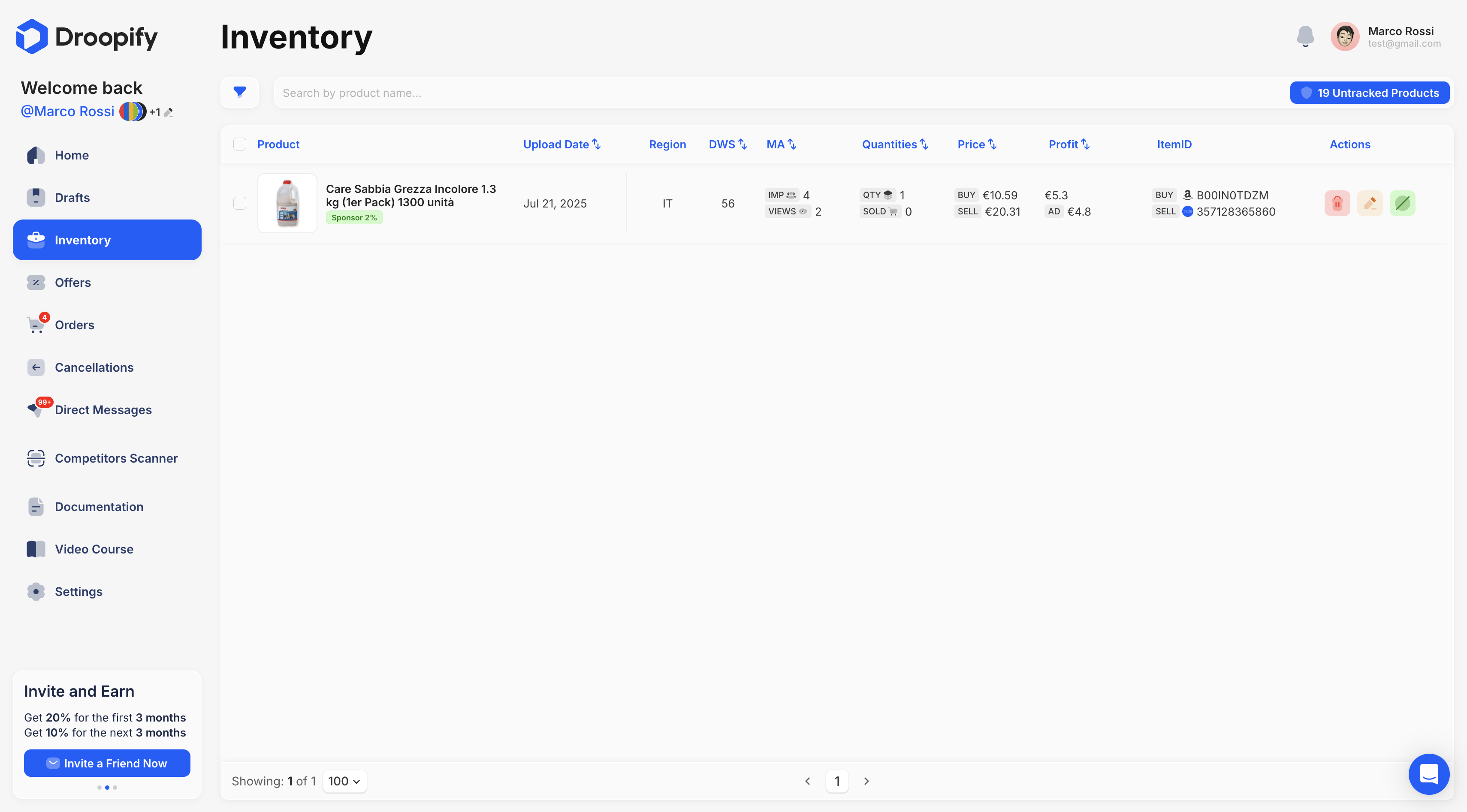
Inventory Page Analysis
| Column | Description |
|---|---|
| Product | Shows the image and title of the product published on eBay. |
| Upload Date | Indicates the date on which the product was published on eBay. |
| Region | Indicates the eBay region where the listing is active. |
| DWS (Days Without Sales) | Shows how many days the product has gone without sales. |
| MA (Monthly Impressions and Views) | Shows the monthly performance of the product: - Imp (Impressions): number of appearances in search results. - Views: number of times users opened the listing. |
| Quantities | Includes: - QTY (Available Quantity). - Sold (Total Sales). |
| Price | - BUY: Purchase price from the supplier. - SELL: Selling price on eBay. |
| Profit | Net profit of the order, considering fees and VAT (if configured). |
| ADV Profit | Net profit when the product is sold through sponsorship, after deducting the advertising fee. |
| ItemID | - BUY: Supplier’s product ID (clickable). - SELL: eBay listing ID (clickable). |
| Actions | Quick actions available: - Red: Delete the listing. - Yellow: Edit the listing. - Green: Sponsor the listing. |
Available Filters
To facilitate inventory management, the table offers several filters.
To view them, click the funnel icon located to the left of the search bar (top left).
| Filter | Description |
|---|---|
| Upload Date | Filter drafts by a range of creation dates. |
| Days Without Sales | Filter drafts based on how many days the product has not sold, greater than, less than, or equal to the set value. |
| Price | Filter drafts based on price, greater than, less than, or equal to the set value. |
| Profit | Filter drafts based on profit, greater than, less than, or equal to the set value. |
| Monthly Impressions | Filter drafts based on the number of impressions the listing has received, greater than, less than, or equal to the set value. Impressions are the number of times the listing appeared on eBay without opening the listing page in the last month. |
| Monthly Views | Filter drafts based on the number of views the listing has received, greater than, less than, or equal to the set value. Views are the number of times the listing page was opened in the last month. |
| Errors | Filter drafts based on whether or not the listing has errors. |
| Region | Filter drafts by product region, such as Italy, France, Germany. |
| Product Stock | Filter drafts based on availability, greater than, less than, or equal to the set value. |
| Product Sold | Filter drafts based on how many times the product has been sold in total, greater than, less than, or equal to the set value. |
To apply the filters, press the Apply Now button.
To remove all filters, use the Reset button.
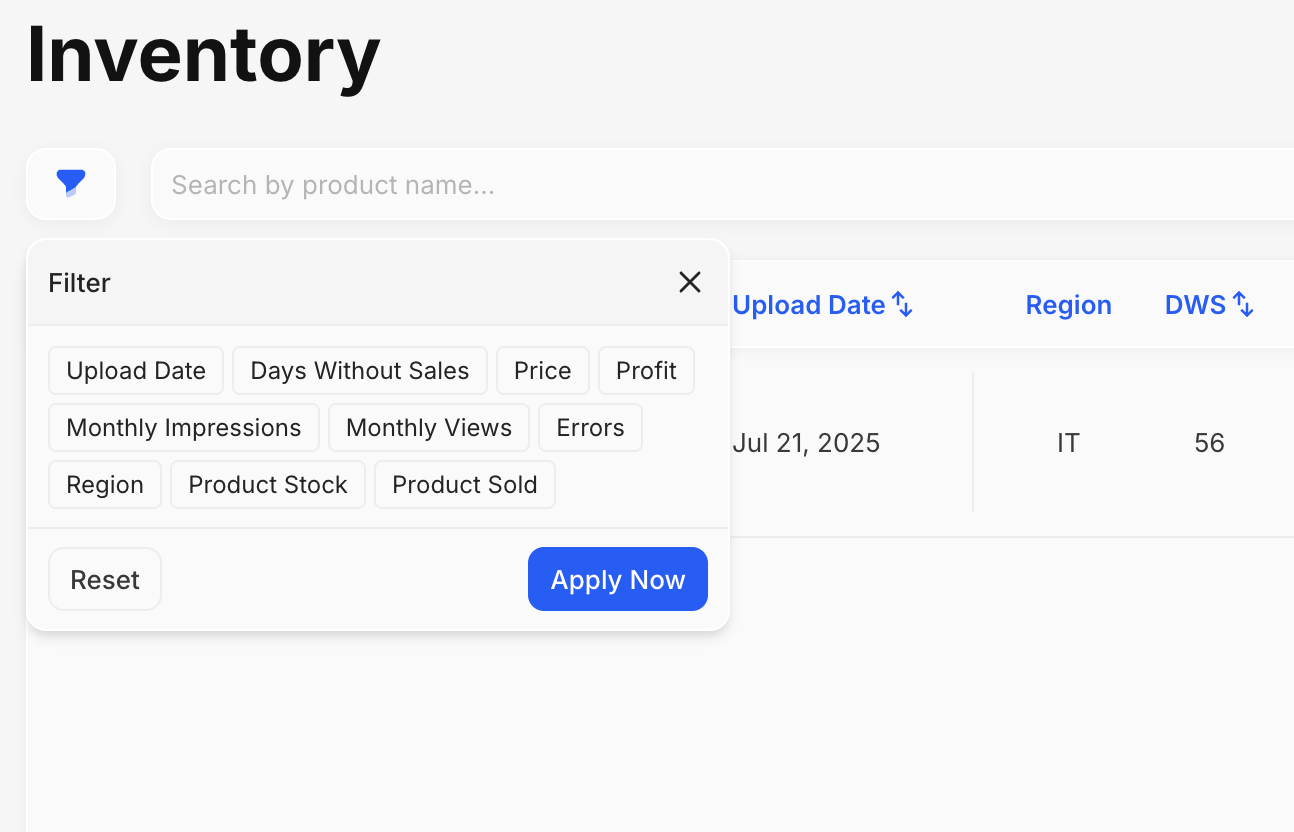
Actions Available in the Inventory Page
Within the Inventory page you can:
- Edit single listings.
- Edit groups of listings.
- Delete listings.
- Sponsor listings.
- Remove sponsorships from listings.
Conclusion
Proper inventory management allows you to maximize sales, reduce errors, and maintain constant control over all published products.