Overview
The "Preferences and Tools" section of Droopify allows you to manage the general settings of the dashboard and access additional tools designed to enhance the user experience. It is the central hub where you can customize language, theme, region, and display preferences, as well as configure external tools and notification systems.
Analysis of the Preferences and Tools Page
The "Preferences and Tools" page is dedicated to managing the general settings of the dashboard and brings together all the tools provided by Droopify.
From here you can:
- Change the dashboard language
- Change the main region
- Change the theme (light/dark)
- Customize table display
- Download the Chrome Extension and the iOS App
- Manage tracking code conversion
- Configure notification preferences
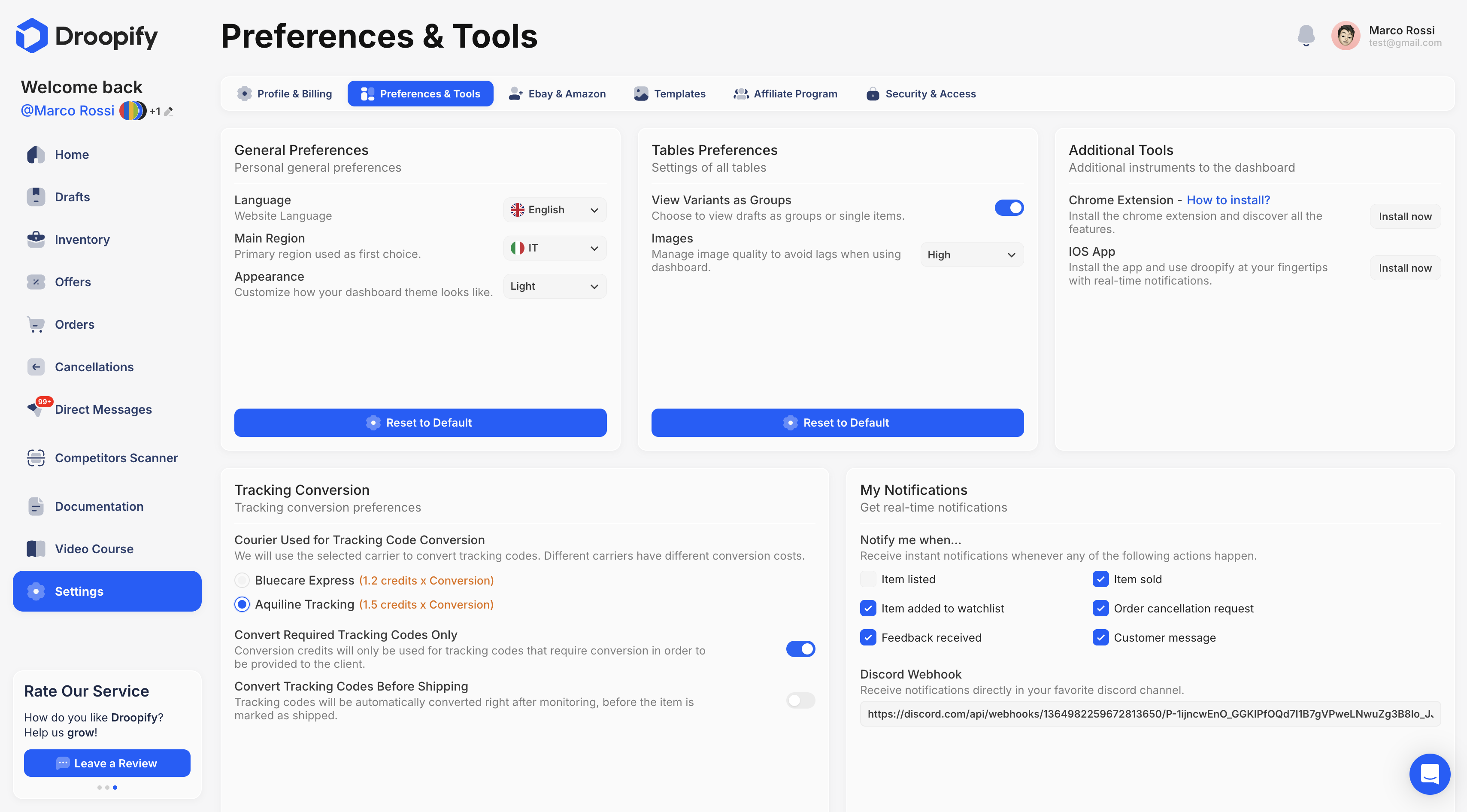
"General Preferences" Panel
The main settings of the dashboard can be customized from this panel.
| Option | Description |
|---|---|
| Language | Allows you to choose the dashboard language. |
| Main Region | Defines the default region for drafts and for displaying products in the "Winning Products" section. |
| Appearance | Allows you to choose between light and dark mode to customize the interface. |
"Table Preferences" Panel
This panel is dedicated to table management, allowing for optimized data visualization.
| Option | Description |
|---|---|
| View Variants as Group | When enabled, drafts with variants are displayed as a group; when disabled, they are displayed as individual products. |
| Image | Allows you to select the image quality. Lower quality improves performance on less powerful devices. |
"Additional Tools" Panel
Droopify provides tools that enrich and simplify the platform experience.
| Tool | Description |
|---|---|
| Chrome Extension | Dedicated Google Chrome extension that enhances the use of the dashboard. |
| iOS App | Mobile application that allows you to manage your account directly from your Apple device. |
"Tracking Conversion" Panel
In this section, you can define the rules for tracking code conversion by choosing the supported couriers and conversion methods.
You can decide whether to convert only the necessary codes (Amazon Logistic) or anticipate conversion to immediately provide the customer with a valid code.
| Tool | Description |
|---|---|
| Blue Care Express | No longer accepted by eBay. Its use may result in account suspension. To be used only if strictly necessary. Cost: 1.2 conversion credits. |
| Aquiline | Accepted by eBay. Converts Amazon codes into eBay-compatible codes. Cost: 1.5 conversion credits. |
"My Notifications" Panel
This panel allows you to configure automatic notifications via Discord Webhook.
Webhook configuration:
- Enter the Discord webhook URL.
- Select the notifications you want to receive.
Configurable notifications include sales, feedback received, messages received, and other events. This way you can monitor key activities directly from your Discord channel.
Conclusion
The "Preferences and Tools" section represents the control center of the Droopify dashboard. Here, the user can customize the experience, optimize data management, enable external tools, and configure notification systems, thus ensuring a smooth and efficient workflow.