Overview
Order management on Droopify has been designed to give users a clear, complete, and immediate view of all the information needed to monitor, edit, and keep track of every single order. The system allows you to view details, analyze commissions, communicate with the buyer, and manage invoices, thus ensuring a more transparent and efficient sales process.
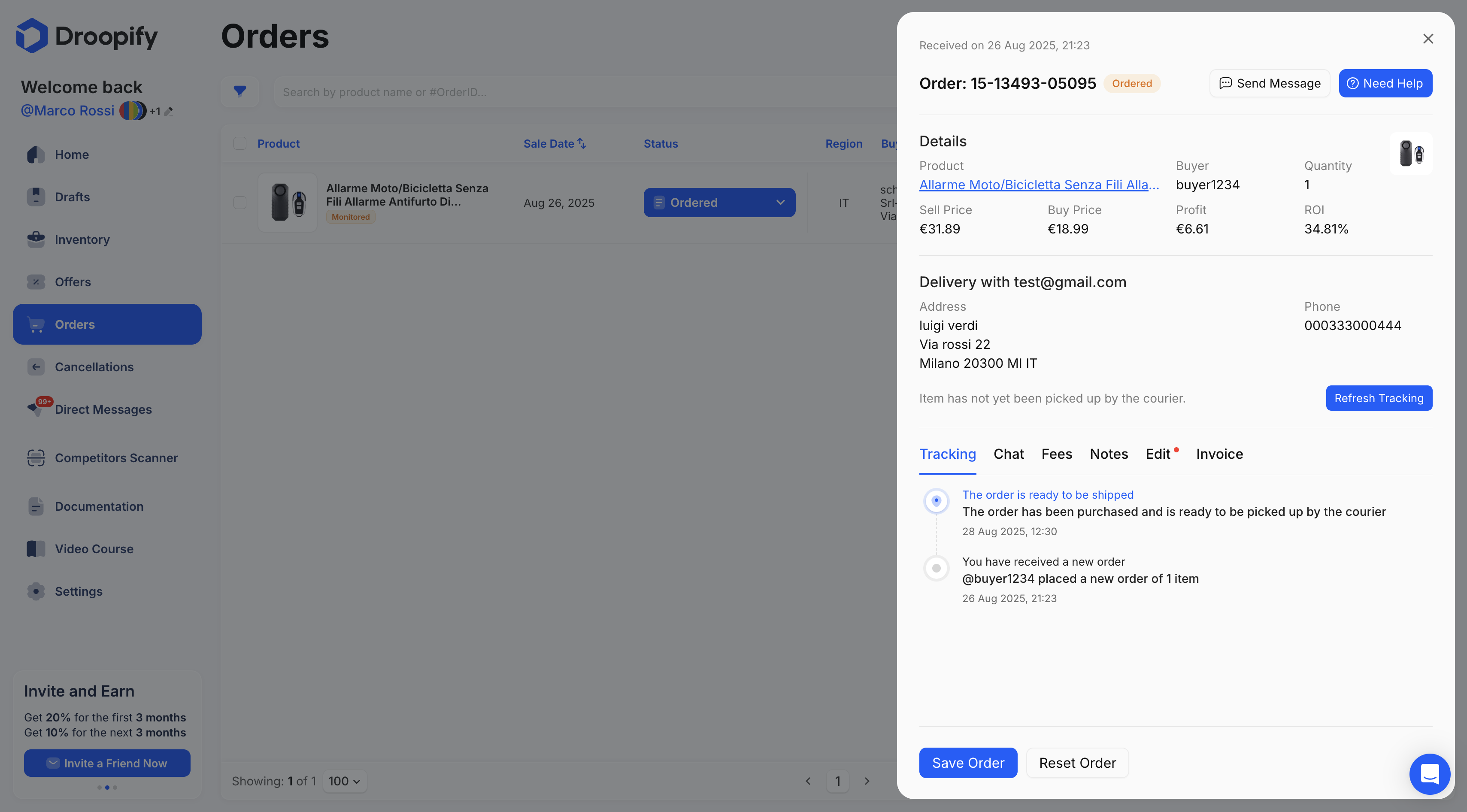
Viewing Order Details
To view the details of an order, click anywhere on the order row that is not the image or the status.
If the order is linked to automatic monitoring, the side panel with details will open.
If the order is not linked, the "Link Order" panel will appear. In this case, to view details simply click "View Order Details".
Order Details Panel Analysis
The Order Details Panel provides a clear overview of all essential information related to the order.
| Field | Description |
|---|---|
| Received on | Date the order was received. |
| Order | Unique order identifier on eBay. |
| Product | Product title. Clicking it redirects you to the inventory, useful for quickly editing the listing. |
| Buyer | eBay username of the buyer. |
| Buy Price | Purchase price from the supplier. |
| Sell Price | Selling price of the product. |
| Profit | Net profit of the order, including commissions and VAT (if set). |
| Quantity | Number of items purchased. |
| Delivery with | Amazon account used for the purchase. Empty if not linked to automatic monitoring. |
| Address & Phone | Shipping and contact details of the customer (editable in another section). |
| Shipped with | Courier used, with link to tracking on parcelsapp.com. Empty if not yet shipped. |
| Refresh Tracking | Button to manually update the shipping status. |
At the end of this information, a menu with several dedicated sections is available.
"Tracking" Section
This section shows all the shipping statuses of the order.
Any delays or updates provided by the courier are listed here, including photographic proof of delivery if available.
![]()
"Chat" Section
This section includes a chat for direct communication with the buyer.
You can, for example, inform them of delays or provide clarifications about the order.
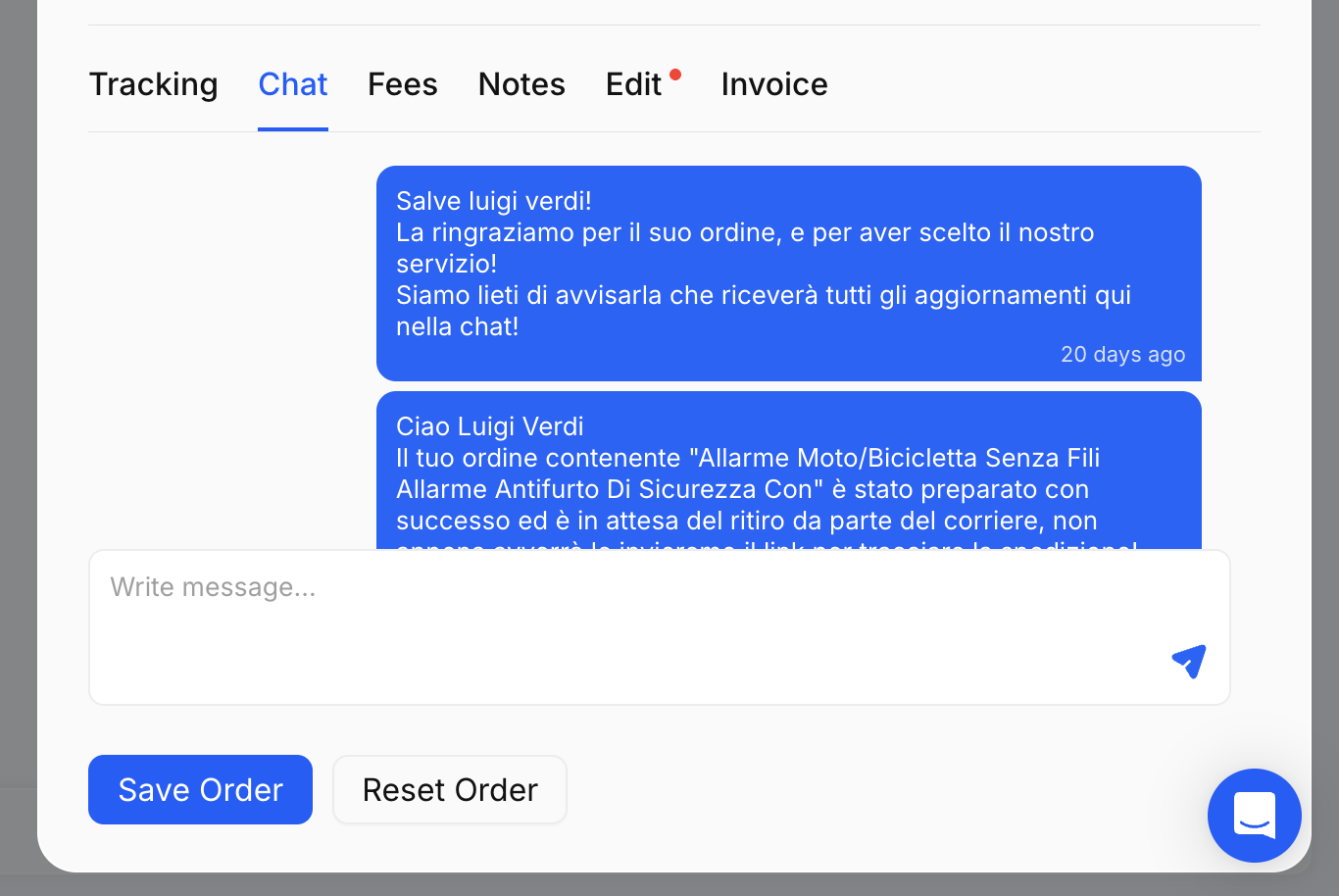
"Fees" Section
This section lists all commissions paid to eBay.
It allows you to clearly understand the net profit of the order.
Droopify stands out from other dropshipping software by offering a transparent and complete view of the actual earnings for every sale.
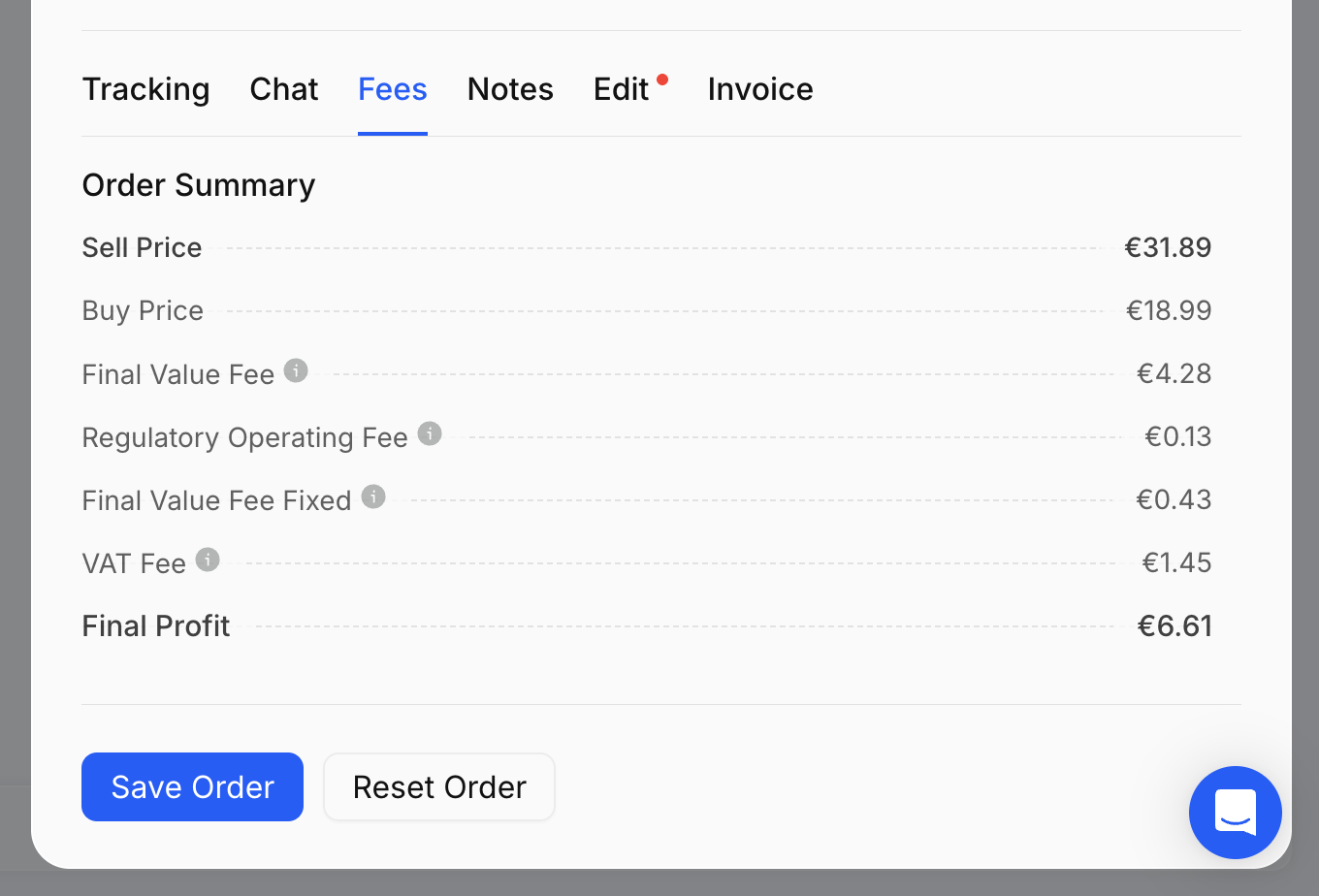
"Notes" Section
This section shows any notes left by the buyer during the purchase.
Alternatively, it can be used to add personal notes useful for managing the order.
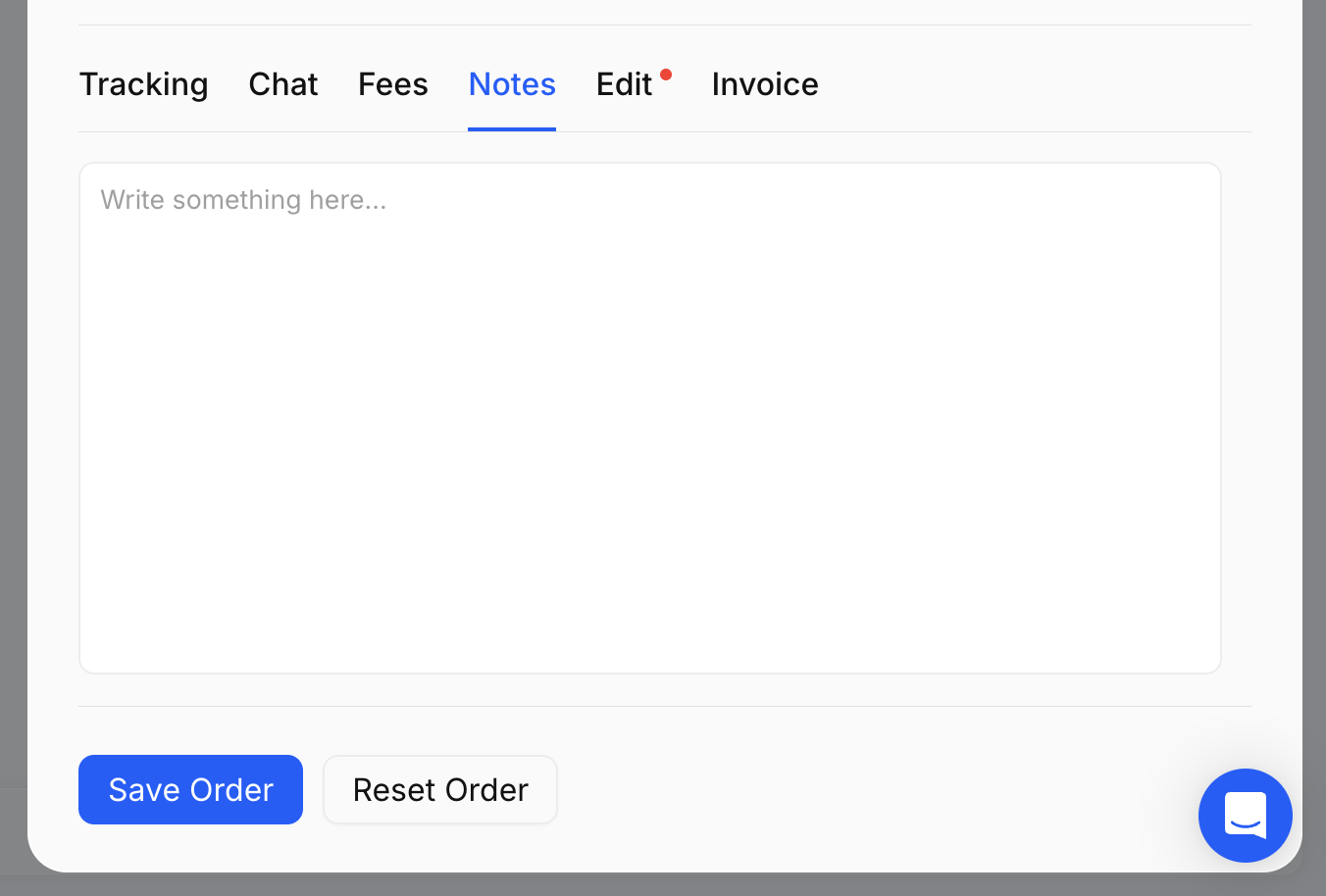
"Edit" Section
This section allows you to edit certain order details, such as:
- Purchase price.
- Associated supplier product.
- Order shipping address, useful in case of customer requests for changes.
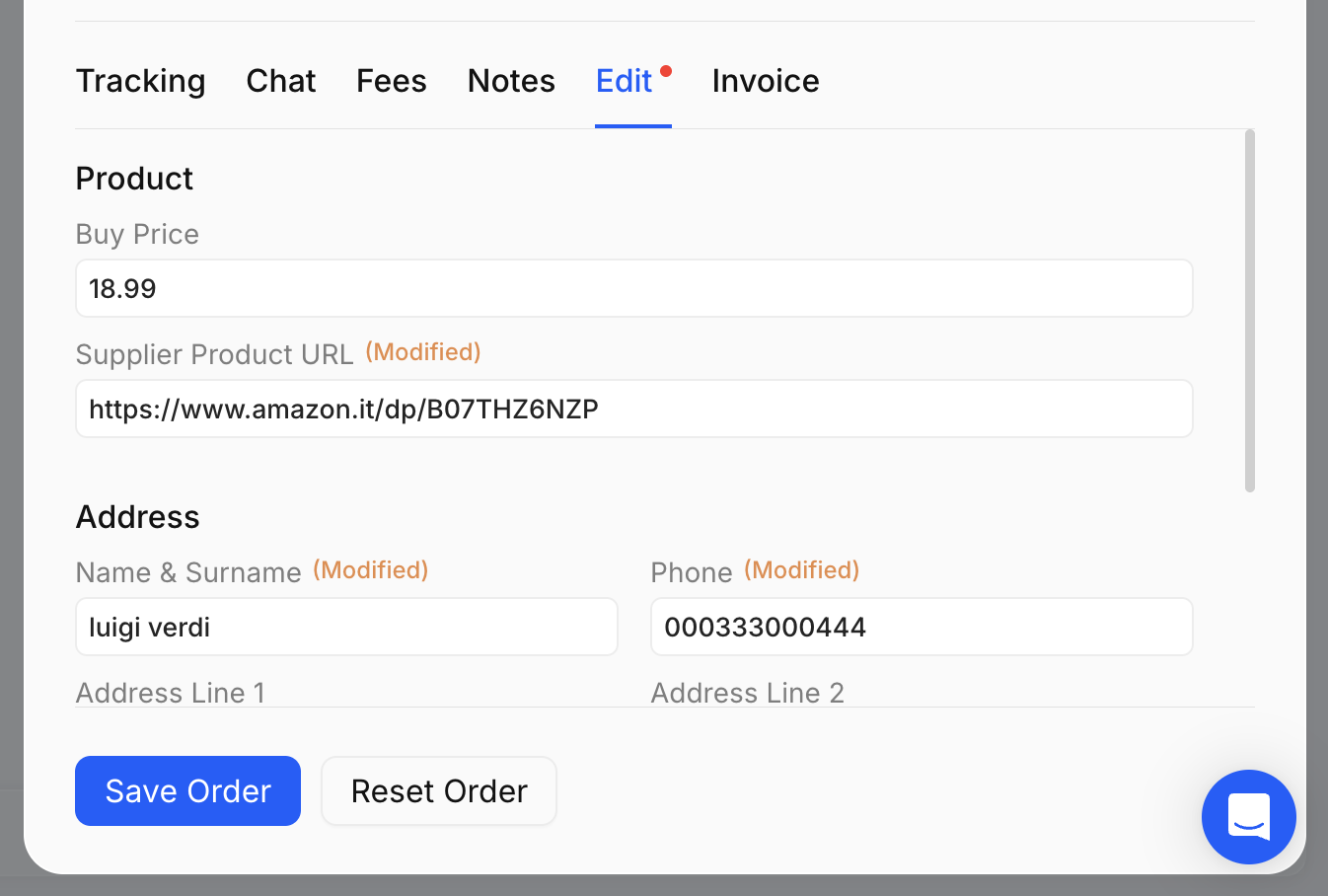
"Invoice" Section
This section allows you to view or upload a purchase invoice provided by the supplier.
It is particularly useful for those who are not private sellers and need to store purchase invoices.
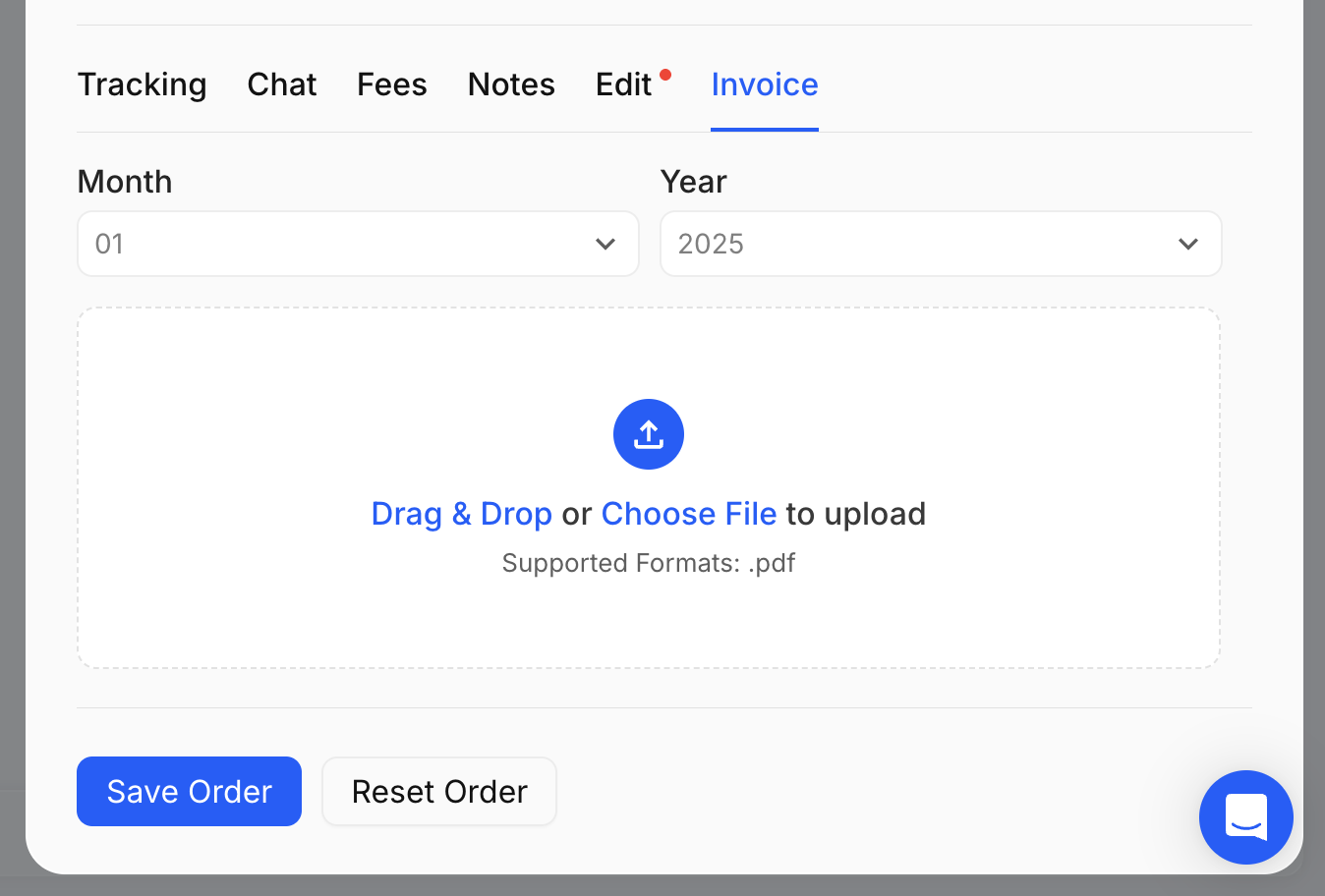
Actions Available Within the View Order Details Panel
From the View Order Details panel, you can perform additional actions:
- Save the order with the blue "Save Order" button, useful after making changes.
- Reset the order with the white "Reset Order" button, to restore it to the initial data at the time of receipt.
Conclusion
The orders section of Droopify enables advanced and transparent management of every sale. Thanks to clear and intuitive tools, you can monitor shipments, understand actual profits, communicate with customers, and archive documents, simplifying and optimizing the entire order management process.